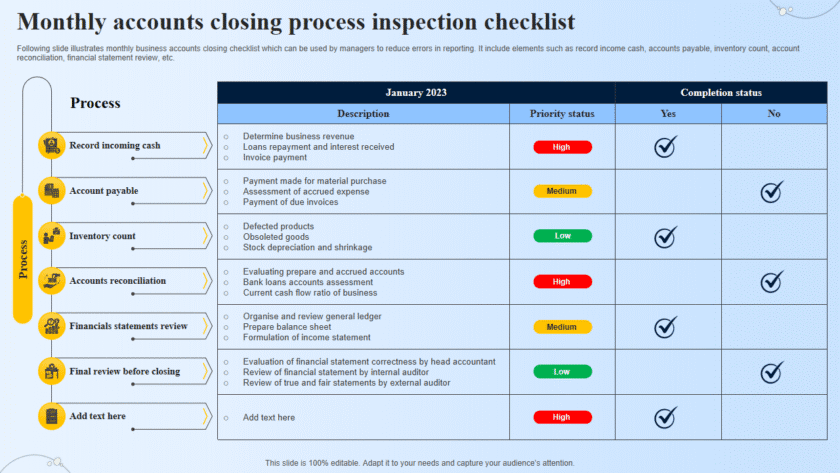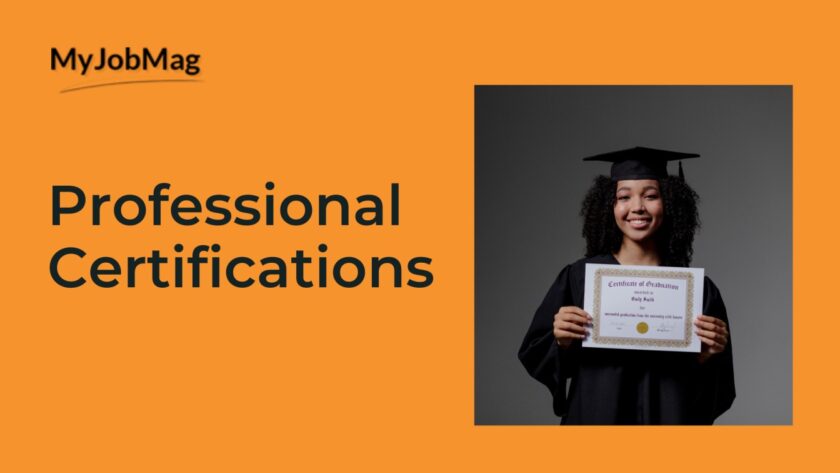Acunetix is a popular web vulnerability scanner designed to identify security issues in web applications. Here’s a step-by-step guide on how to use Acunetix for web vulnerability scanning:
1. Installation and Setup
- Download Acunetix: Visit the Acunetix website and download the appropriate version for your operating system.
- Install Acunetix: Follow the installation instructions. This usually involves running the installer and following the prompts.
- Activate License: After installation, you’ll need to activate your Acunetix license. Enter your license key when prompted.
2. Configuring Acunetix
- Log In: Open Acunetix and log in with your credentials.
- Add a Target: Navigate to the dashboard and click on “Add Target.” Enter the URL of the website you want to scan.
- Configure Target Settings: Customize the settings for your target, such as authentication, scanning profile, and custom headers.
- Authentication: If your website requires login, set up authentication (Basic, NTLM, or form-based).
- Scanning Profile: Choose a scanning profile that fits your needs, such as full scan, high-risk vulnerabilities, or specific tests.
3. Running a Scan
- Start the Scan: After configuring the target, click on “Scan” to begin the process.
- Monitor Progress: You can monitor the scan’s progress in real-time. Acunetix provides details on what’s being scanned and any vulnerabilities found.
- Pause/Resume: If needed, you can pause and resume the scan at any time.
4. Analyzing Scan Results
- View Reports: Once the scan is complete, view the report to see the identified vulnerabilities. Acunetix categorizes vulnerabilities based on their severity (high, medium, low).
- Detailed Information: Click on each vulnerability to get detailed information, including the description, impact, and recommendations for remediation.
- Export Reports: You can export the scan results in various formats (PDF, HTML, CSV) for documentation or further analysis.
5. Remediating Vulnerabilities
- Review Recommendations: Follow the recommendations provided by Acunetix for fixing the identified vulnerabilities.
- Prioritize Fixes: Address high-severity vulnerabilities first, as they pose the greatest risk.
- Verify Fixes: After remediation, run a new scan to ensure the vulnerabilities have been properly fixed.
6. Advanced Features
- Scheduled Scans: Set up scheduled scans to run at regular intervals, ensuring continuous security monitoring.
- Custom Scan Profiles: Create custom scan profiles tailored to your specific needs and preferences.
- Integration: Integrate Acunetix with other tools, such as issue trackers (JIRA, GitHub) and CI/CD pipelines, to streamline your security workflow.
- Network Scanning: In addition to web application scanning, Acunetix can also perform network security scans to identify vulnerabilities in your network infrastructure.
7. Best Practices
- Regular Scans: Conduct regular vulnerability scans to stay ahead of potential security threats.
- Update Acunetix: Ensure Acunetix is always up-to-date with the latest security checks and vulnerability databases.
- Secure Configuration: Regularly review and update the configuration settings to align with best security practices.
By following these steps, you can effectively use Acunetix to identify and address web vulnerabilities, thereby enhancing the security of your web applications.