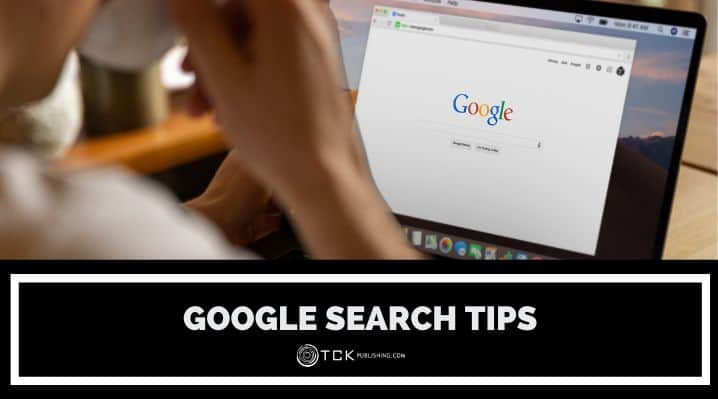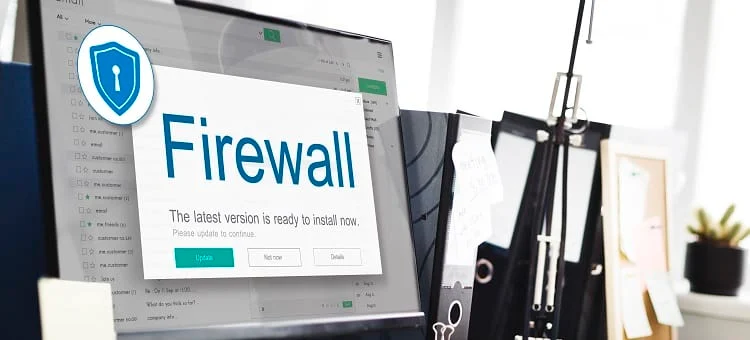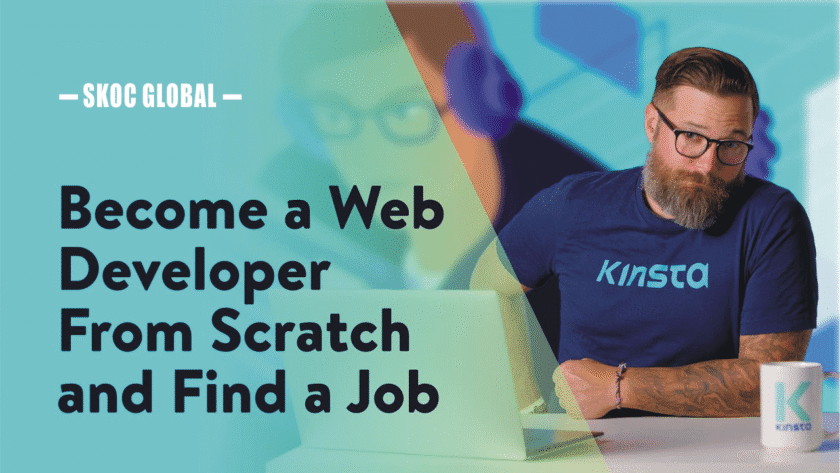How to Use Search Engines Effectively: Google Like a Pro
The internet contains billions of web pages, and search engines like Google, Bing, and Yahoo help us find what we need. But simply typing a few words into Google may not always give you the best results. Learning advanced search techniques can save time and help you find more accurate, relevant, and useful information.
In this guide, we’ll explore how search engines work, essential search tips, and advanced techniques to make you a Google pro! 🚀
1. How Search Engines Work 🖥️
A search engine is a program that searches the internet for web pages based on your query. It follows three main steps:
📌 Step 1: Crawling
Search engines use bots (web crawlers) to scan and collect information from websites. These bots move from one link to another, gathering data on millions of pages.
📌 Step 2: Indexing
The collected information is stored in a massive database (index). When you search for something, Google looks through this index to find relevant pages.
📌 Step 3: Ranking
Google ranks websites based on relevance, quality, and user experience. The most relevant results appear at the top.
✅ Factors that affect rankings:
-
Keyword relevance
-
Website quality & authority
-
Page loading speed
-
Mobile-friendliness
-
Backlinks (links from other trusted sites)
📌 Example: If you search for “best smartphones 2024”, Google scans its database and ranks web pages with the best content on that topic.
2. Essential Google Search Tips 🔍
Most people just type a phrase and hit search, but using smart techniques can help you find better results faster.
📌 1. Use Quotation Marks (” “) for Exact Phrases
🔹 Example: "best laptop for programming"
🔹 Why? Google will only show pages that have this exact phrase, not variations.
📌 2. Use the Minus Sign (-) to Exclude Words
🔹 Example: apple -fruit
🔹 Why? If you’re searching for Apple (the company) and not the fruit, this removes results related to fruits.
📌 3. Use the Asterisk (*) as a Wildcard
🔹 Example: the * of success
🔹 Why? Google will fill in the blanks with different words, like “the secret of success” or “the path of success”.
📌 4. Use “site:” to Search a Specific Website
🔹 Example: site:wikipedia.org Python programming
🔹 Why? This shows results only from Wikipedia related to Python programming.
📌 5. Use “filetype:” to Search for Specific File Formats
🔹 Example: cybersecurity filetype:pdf
🔹 Why? This finds only PDF documents related to cybersecurity.
📌 6. Use “related:” to Find Similar Websites
🔹 Example: related:amazon.com
🔹 Why? This shows websites similar to Amazon, like eBay or Walmart.
📌 7. Use “intitle:” to Find Keywords in Page Titles
🔹 Example: intitle:"learn web design"
🔹 Why? This ensures the keyword “learn web design” appears in the page title.
📌 8. Use “define:” to Find Word Definitions
🔹 Example: define:artificial intelligence
🔹 Why? Google gives a direct definition at the top of the search results.
📌 9. Use “..” for a Number Range
🔹 Example: best smartphones 2020..2024
🔹 Why? This finds results within a specific time range.
📌 10. Use Google Advanced Search
🔹 Go to: Google Advanced Search
🔹 Why? Lets you filter results by language, region, last update, site, and more.
3. Using Google for Research 📚
📌 1. Use Google Scholar for Academic Articles
🔹 Go to: Google Scholar
🔹 Why? Finds research papers, academic journals, and theses.
📌 2. Use Google News for Recent Events
🔹 Go to: Google News
🔹 Why? Finds news articles from verified sources.
📌 3. Use Google Books for Free eBooks
🔹 Go to: Google Books
🔹 Why? Searches millions of books for quotes, references, and free PDFs.
📌 4. Use Google Trends for Popular Topics
🔹 Go to: Google Trends
🔹 Why? Shows trending search terms, news, and insights.
4. Google Search Shortcuts to Save Time ⏳
✅ Weather: weather Lagos → Shows the weather forecast.
✅ Time: time in Tokyo → Shows current time in Tokyo.
✅ Currency Exchange: 100 USD to NGN → Converts dollars to naira.
✅ Calculator: 200 + 500 * 2 → Performs math calculations.
✅ Timer: set timer for 10 minutes → Starts a countdown timer.
✅ Flight Information: flight EK202 status → Shows Emirates flight status.
📌 Example: Searching “best web hosting site 2024” in Google Trends tells you which companies are trending.
5. Safe Browsing and Avoiding Misinformation 🔒
The internet is full of fake news, scams, and misleading information. Stay safe by following these steps:
✅ Check the Source: Trust websites with a good reputation (.gov, .edu, .org).
✅ Cross-Check Information: Compare results from multiple sources.
✅ Beware of Clickbait: Avoid exaggerated or shocking headlines.
✅ Use Fact-Checking Sites: Websites like Snopes and FactCheck.org verify news.
📌 Example: If you see a viral post about a celebrity, check reliable news sources before believing it.
Final Thoughts 💡
Using Google like a pro can save you time, improve research, and help you find the most accurate information online.
✅ Quick Summary:
🔹 Use quotation marks for exact phrases.
🔹 Exclude words using “-“.
🔹 Search a specific website with “site:”.
🔹 Find PDFs with “filetype:pdf”.
🔹 Use Google Scholar, News, and Trends for better research.
🔹 Check sources to avoid misinformation.