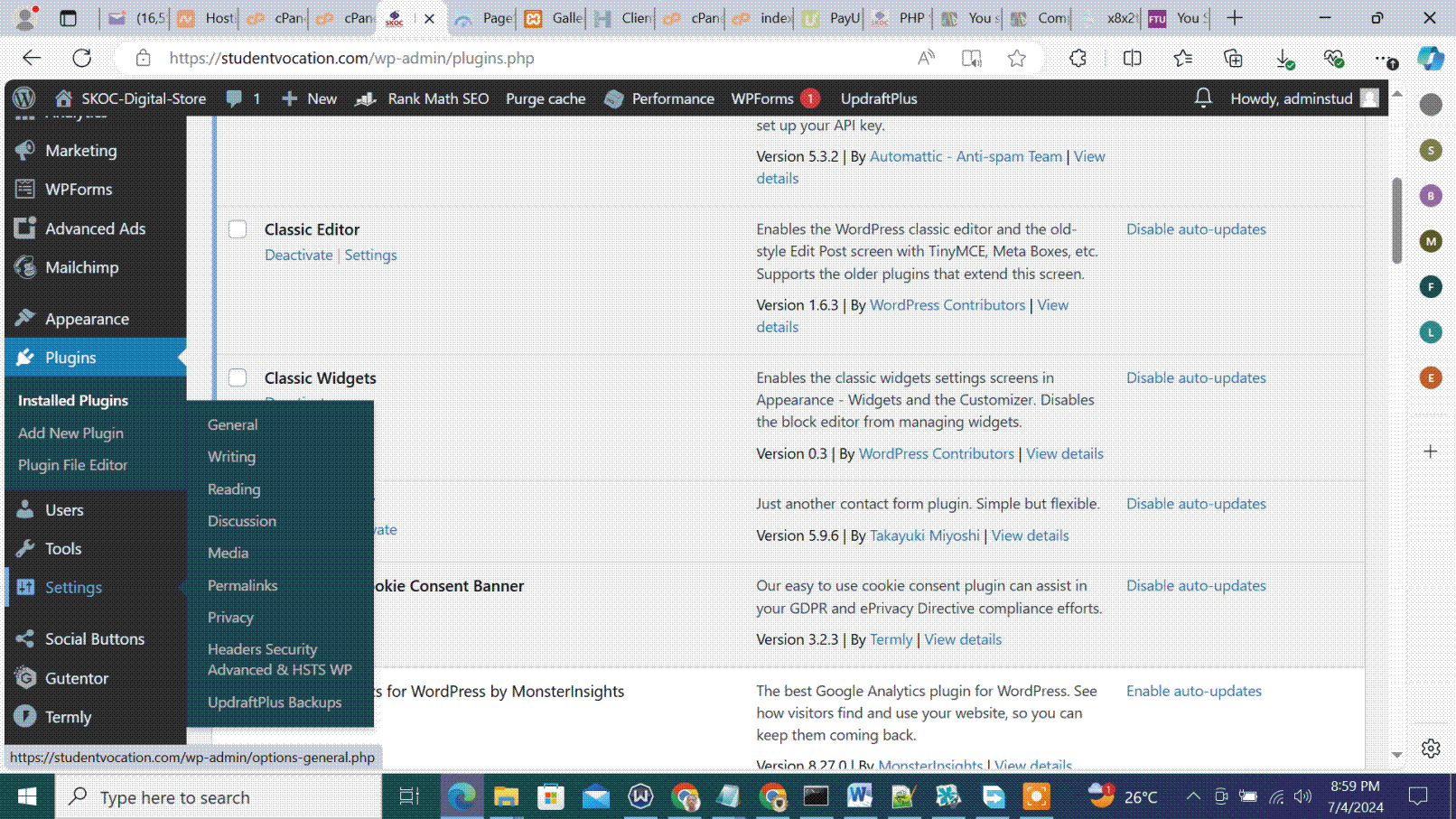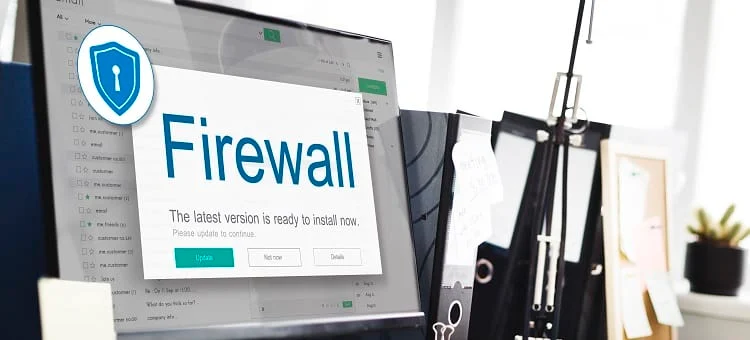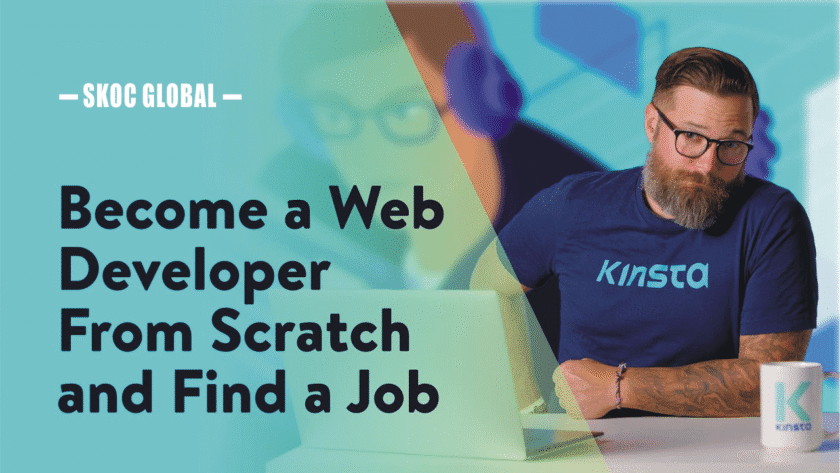WordPress plugins are add-ons or extensions that enhance the functionality of a WordPress site. They allow users to add features and functionalities to their websites without needing to write any code. Plugins can range from simple modifications to complex features, covering almost any function a website might need.
Key Features of WordPress Plugins
-
Extend Functionality:
- Plugins enable users to add new features to their website, such as contact forms, SEO tools, e-commerce capabilities, social media integration, and more.
-
Ease of Use:
- Most plugins are designed to be user-friendly, allowing users to add complex features with just a few clicks.
-
Customization:
- Many plugins come with settings and options that allow users to customize the plugin’s functionality to fit their specific needs.
-
Compatibility:
- Plugins are designed to work with WordPress and its themes. However, it’s important to check compatibility, especially when using multiple plugins or custom themes.
Types of WordPress Plugins
-
Free Plugins:
- Available in the WordPress.org plugin repository. These plugins are free to download and use but may have limited features compared to premium versions.
-
Premium Plugins:
- Sold by third-party developers or marketplaces. These plugins often offer more advanced features, premium support, and regular updates.
-
Freemium Plugins:
- Offer a free version with basic features and a premium version with additional features and functionalities.
Common Uses of WordPress Plugins
-
SEO:
- Plugins like Yoast SEO and All in One SEO help optimize your site for search engines.
-
Performance Optimization:
- Plugins like WP Rocket and W3 Total Cache improve website speed and performance.
-
Security:
- Plugins like Wordfence and Sucuri provide security features to protect your site from malware and hackers.
-
E-commerce:
- Plugins like WooCommerce turn your site into a fully functional online store.
-
Contact Forms:
- Plugins like Contact Form 7 and WPForms allow you to create and manage contact forms.
-
Social Media Integration:
- Plugins like Social Snap and Smash Balloon Social Photo Feed enable social media sharing and display of social media feeds.
-
Analytics:
- Plugins like MonsterInsights integrate Google Analytics with your WordPress site for tracking and reporting.
-
Backups:
- Plugins like UpdraftPlus and BackWPup provide automated backup solutions for your site.
How to Install and Activate WordPress Plugins
-
Access the Plugin Section:
- Log in to your WordPress dashboard, go to “Plugins” in the left-hand menu, and click “Add New”.
-
Search for a Plugin:
- Use the search bar to find the plugin you need. You can also browse through featured, popular, recommended, and favorite plugins.
-
Install the Plugin:
- Once you find a plugin you like, click the “Install Now” button.
-
Activate the Plugin:
- After installation, click the “Activate” button to enable the plugin on your site.
-
Configure the Plugin:
- Go to the plugin’s settings page to configure its options. This is usually found in the left-hand menu of your WordPress dashboard, often under a new menu item added by the plugin.
Additional Tips
- Keep Plugins Updated: Regularly update your plugins to ensure you have the latest features, security patches, and compatibility fixes.
- Limit Plugins: Only use the plugins you need. Too many plugins can slow down your site and create security risks.
- Check Compatibility: Before installing a new plugin, check its compatibility with your current WordPress version and other plugins.
- Backup Your Site: Always back up your site before installing or updating plugins to avoid data loss in case something goes wrong.
WordPress plugins are powerful tools that significantly extend the functionality of your website, allowing you to create a feature-rich site tailored to your needs.