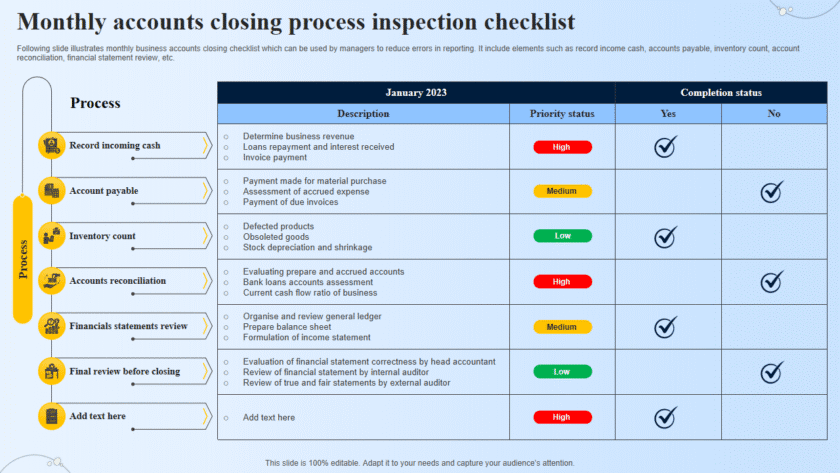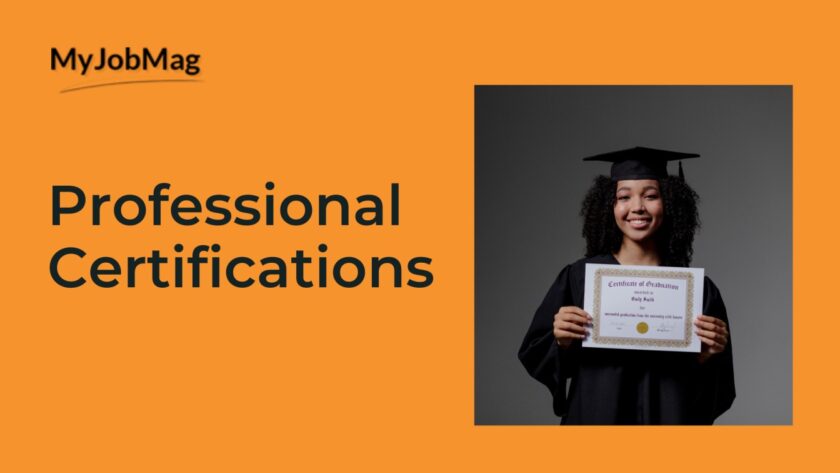🚨 What to Do If You Suspect a Cyber Attack
Cyber attacks can strike anyone — individuals, businesses, or entire organizations. The faster you detect and respond, the less damage they can cause.
This guide will help you take immediate and effective action if you think your device, account, or network has been compromised.
🔹 1. Recognize the Warning Signs
You may be under a cyber attack if you notice:
- ⚠️ Unusual account activity (password changes, logins from unknown devices).
- 🧭 System slowdown or frequent crashes.
- 💬 Pop-ups or ransomware messages demanding payment.
- 🔄 Unauthorized transactions in your bank or wallet.
- 📧 Emails sent from your account that you didn’t write.
- 🖥️ Unknown programs or files appearing on your PC.
- 🔊 Fans running loudly even when idle (possible background malware).
🔹 2. Disconnect and Contain the Threat
- Unplug or disconnect from the internet immediately.
- Turn off Wi-Fi or unplug your Ethernet cable.
- This stops the attacker from communicating with your device.
- Remove external drives and USBs.
- Prevent malware from spreading to other devices.
- Do not enter passwords or open files until the threat is contained.
🔹 3. Identify the Type of Attack
Determine what might be happening:
- Phishing: You clicked a suspicious link or entered your password on a fake page.
- Malware/Ransomware: System acts strange, files are encrypted or missing.
- Account Breach: You received alerts about unauthorized logins.
- DDoS/Network Attack: Your website or server becomes slow or unreachable.
Knowing the type helps you respond effectively.
🔹 4. Run Security Scans
- Boot your device in Safe Mode (if possible).
- Run a full antivirus/antimalware scan using reliable tools like:
- Windows Defender
- Malwarebytes
- Bitdefender
- Kaspersky Security Tool
- Remove or quarantine any detected threats.
🔹 5. Change Your Passwords
- Start with your email and bank accounts — they’re the most sensitive.
- Use a different device (one that’s safe) to reset passwords.
- Enable two-factor authentication (2FA) on all important accounts.
- Use a password manager to store strong, unique passwords.
🔹 6. Check for Data or Financial Breaches
- Log in to your bank or credit accounts and check for unauthorized transactions.
- Review your emails for password reset requests or suspicious activity.
- Use HaveIBeenPwned.com to check if your data was part of a known breach.
🔹 7. Update and Patch Everything
- Install the latest security updates for your operating system, browser, and software.
- Make sure your antivirus definitions are up to date.
- Update routers and IoT devices if they might be affected.
🔹 8. Backup Important Files
- Copy your important data to an external drive or cloud backup (Google Drive, OneDrive, etc.).
- Ensure the backup is clean — don’t back up infected files.
🔹 9. Report and Seek Help
If sensitive data (like financial info) was stolen:
- Contact your bank immediately.
- Freeze cards or change PINs if necessary.
- Report to local cybercrime authorities:
- In Nigeria: Nigeria Police Force Cybercrime Unit or EFCC Cybercrime Desk.
- Inform your contacts if your email or social media was used to send scam messages.
🔹 10. Strengthen Future Protection
After recovery, take preventive steps:
- Install a reputable antivirus and keep real-time protection on.
- Use a VPN when on public Wi-Fi.
- Regularly update your passwords.
- Enable automatic system updates.
- Educate yourself and others about phishing and online safety.
✅ Quick Response Checklist
| Action | Priority |
|---|---|
| Disconnect from the internet | 🔥 Immediate |
| Run antivirus scan | 🔥 Immediate |
| Change passwords (on a safe device) | 🔥 Immediate |
| Backup clean files | ✅ Important |
| Notify bank/authorities | ✅ Important |
| Reinstall OS if infection persists | ⚙️ Last resort |
💡 Final Advice
Speed is key. The longer an attacker has access to your system or accounts, the more damage they can do.
Always act fast, isolate the issue, and secure your data before reconnecting online.