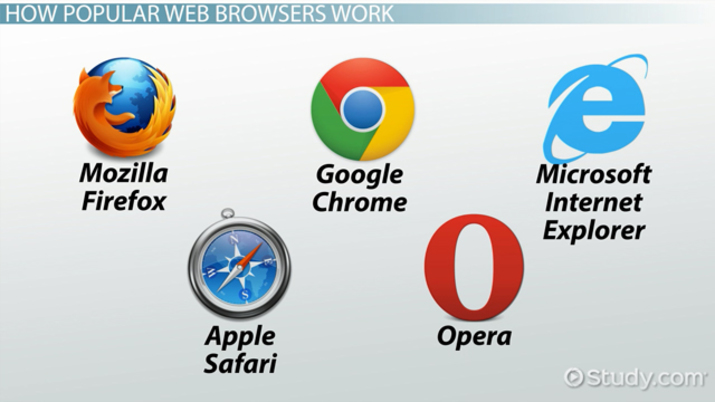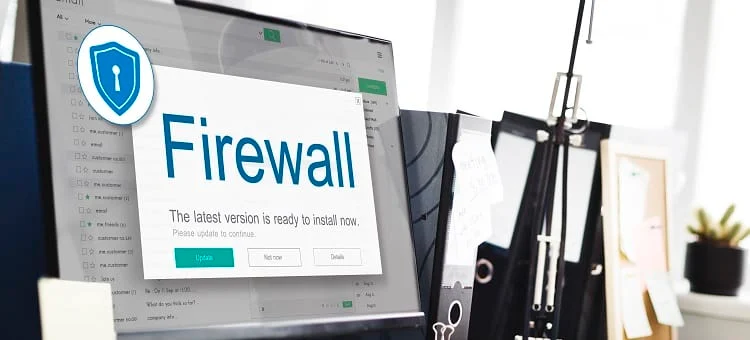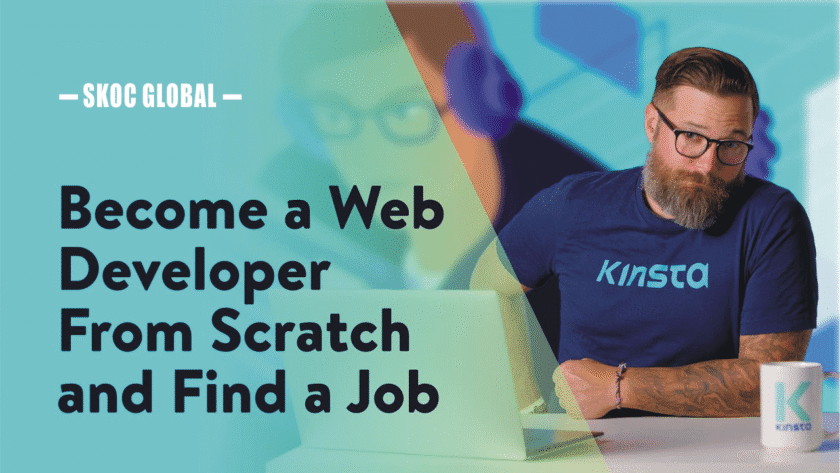What Are Web Browsers and How Do They Work?
The internet is a vast place filled with information, but how do we access it? Web browsers are the tools that allow us to explore websites, search for information, and interact with online content. Whether you’re reading an article, watching a video, or shopping online, your web browser plays a crucial role in making it all possible.
In this guide, we’ll break down what web browsers are, how they work, and why they matter.
1. What is a Web Browser? 🌐
A web browser is a software application that lets users access and view websites on the internet. It translates web pages, written in HTML, CSS, and JavaScript, into the readable and interactive content we see on our screens.
✅ Popular Web Browsers:
- Google Chrome – The most widely used browser.
- Mozilla Firefox – Known for privacy and open-source development.
- Microsoft Edge – Comes with Windows, built on Chromium.
- Safari – The default browser for macOS and iOS devices.
- Opera – Features built-in VPN and ad blocker.
📌 Example: When you type “www.google.com” into Chrome, it retrieves the Google homepage and displays it for you.
2. How Do Web Browsers Work? 🖥️
Web browsers work by following these key steps:
Step 1: User Enters a URL (Web Address)
When you type a website URL (e.g., https://www.example.com) into the address bar, the browser starts the process of fetching the web page.
- URL (Uniform Resource Locator) is the unique address of a website on the internet.
📌 Example: Entering https://www.wikipedia.org tells the browser to visit Wikipedia.
Step 2: DNS Lookup (Finding the Website’s IP Address)
The browser contacts a Domain Name System (DNS) server to find the website’s IP address. Every website is stored on a server with a numerical IP address (e.g., 192.168.1.1).
- DNS acts like a phonebook, converting domain names into machine-readable IP addresses.
📌 Example: www.google.com → DNS resolves it to 142.250.190.14.
Step 3: Requesting the Web Page
Once the browser knows the website’s IP address, it sends an HTTP (or HTTPS) request to the web server hosting the site.
✅ Common Protocols Used:
- HTTP (Hypertext Transfer Protocol) – Basic website communication.
- HTTPS (Secure HTTP) – Encrypts data for security.
📌 Example: If you visit https://www.amazon.com, your browser requests Amazon’s server to send the web page.
Step 4: Web Server Sends the Website Files
The web server processes the request and sends back HTML, CSS, JavaScript, and media files needed to display the webpage.
- HTML – Defines the webpage structure.
- CSS – Styles the page (colors, fonts, layout).
- JavaScript – Adds interactive features.
📌 Example: When visiting YouTube, the server sends the video player, search bar, and recommendations.
Step 5: Browser Renders the Web Page
The browser processes and displays the website using its rendering engine. This engine interprets the HTML, applies CSS styling, and executes JavaScript to make the page interactive.
✅ Rendering Engines in Popular Browsers:
- Google Chrome & Edge → Blink
- Firefox → Gecko
- Safari → WebKit
📌 Example: The browser turns raw HTML code into a fully formatted webpage with images, buttons, and text.
3. Key Features of Web Browsers ⚙️
Modern web browsers include powerful features to enhance user experience.
✅ 1. Address Bar & Search Integration – Type a website URL or search for anything directly.
✅ 2. Tabs – Open multiple web pages in a single window.
✅ 3. Bookmarks – Save your favorite sites for easy access.
✅ 4. Private Browsing (Incognito Mode) – Prevents history and cookies from being saved.
✅ 5. Browser Extensions – Add functionality like ad blockers, password managers, and VPNs.
✅ 6. Developer Tools – Inspect and debug websites (press F12 in Chrome).
📌 Example: If you frequently visit Facebook, you can bookmark www.facebook.com for quick access.
4. Why Web Browsers Matter 🌍
Web browsers are essential for accessing and interacting with the internet. They provide:
✅ Access to Information – Browse news, articles, and research papers.
✅ Online Communication – Use email, chat apps, and video calls.
✅ E-Commerce – Shop online and make secure payments.
✅ Entertainment – Stream videos, play games, and listen to music.
✅ Productivity – Use online tools like Google Docs, Zoom, and project management apps.
📌 Example: If you want to watch a movie, you can open Netflix in your web browser.
5. Best Practices for Safe Browsing 🔒
To protect yourself from online threats, follow these safe browsing tips:
✅ Use a Secure Browser – Choose one that prioritizes privacy and security.
✅ Enable HTTPS Everywhere – Look for the padlock symbol in the address bar.
✅ Keep Your Browser Updated – Prevents security vulnerabilities.
✅ Use a Password Manager – Stores and autofills secure passwords.
✅ Be Cautious with Extensions – Install only from trusted sources.
✅ Avoid Suspicious Links & Ads – Prevents phishing and malware attacks.
📌 Example: Google Chrome automatically warns you if a website is unsafe.
Final Thoughts 💡
Web browsers are the gateway to the internet, helping us access websites, communicate, shop, and work online. Understanding how they function enhances your digital experience and security.
✅ Quick Summary:
🔹 Web browsers interpret and display websites.
🔹 They use DNS, HTTP/HTTPS, and rendering engines to load pages.
🔹 Features like tabs, bookmarks, and extensions improve usability.
🔹 Safe browsing habits protect against online threats.