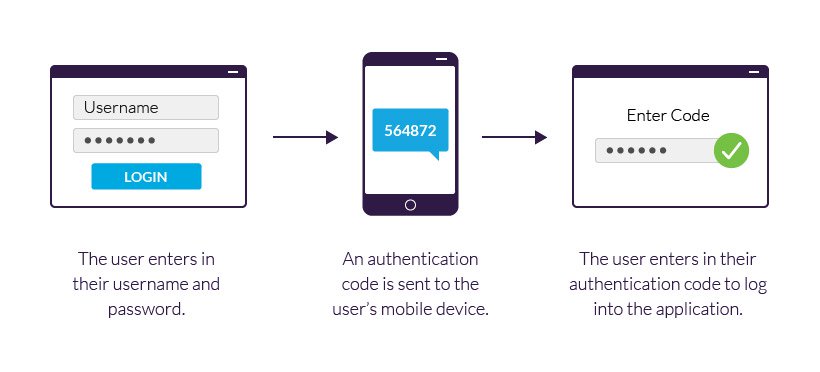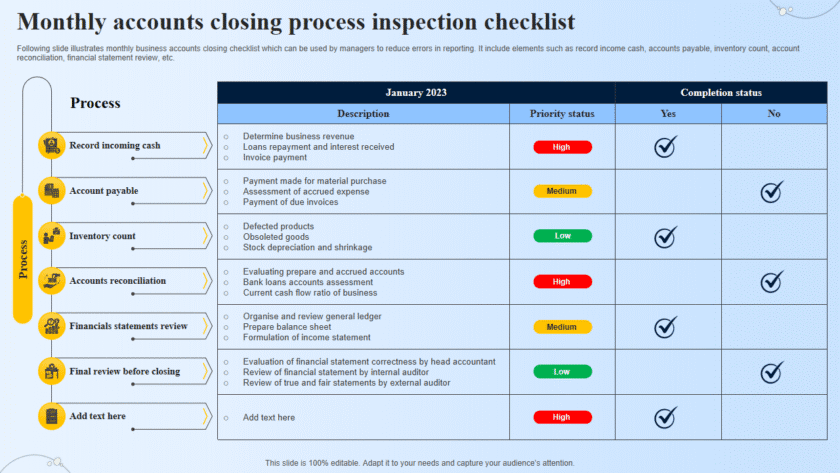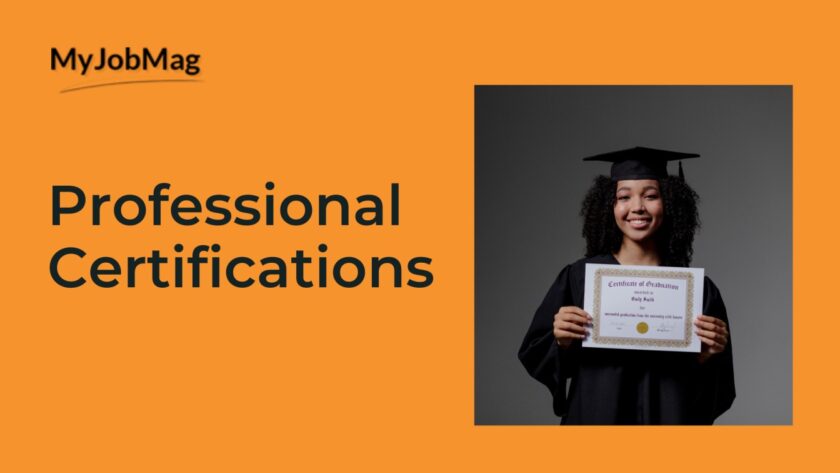Understanding Two-Factor Authentication (2FA)
In today’s digital world, passwords alone are no longer enough to keep your accounts safe. Cybercriminals are becoming smarter, and data breaches are more common than ever.
That’s where Two-Factor Authentication (2FA) comes in — an extra security layer that protects your accounts even if your password is stolen.
Let’s break down what 2FA is, how it works, and why you should enable it on all your important accounts.
What Is Two-Factor Authentication (2FA)?
Two-Factor Authentication (2FA) is a security method that requires two different types of verification before you can access your account.
- The first factor is something you know — your password.
- The second factor is something you have — like your phone or a security code.
💡 This makes it much harder for hackers to break into your account, even if they have your password.
How 2FA Works
When you try to log in to an account with 2FA enabled:
- You enter your username and password as usual.
- You’re then asked for a second code or confirmation, which could be:
- A code sent to your phone via SMS or email
- A code generated by an authentication app (like Google Authenticator or Authy)
- A physical security key you plug into your computer
- Biometric verification like a fingerprint or face scan
Only after you provide both factors are you granted access.
Why 2FA Is Important
- 🔒 Stronger security — It protects your accounts even if someone guesses your password.
- 🚫 Stops unauthorized access — Hackers can’t log in without the second factor.
- 📊 Protects sensitive data — Especially crucial for banking, emails, and business accounts.
- 💻 Widely supported — Most major platforms (Google, Facebook, PayPal, Microsoft, etc.) offer it for free.
Types of 2FA
- SMS-based codes – Sent to your phone via text message
- App-based codes – From authenticator apps that refresh codes every 30 seconds
- Push notifications – A tap-to-approve login request on your phone
- Hardware security keys – Physical devices (like YubiKey) used for login
💡 App-based or hardware keys are the most secure because they don’t rely on phone networks.
✅ How to Enable 2FA
- Go to the security or account settings of the platform you use.
- Look for “Two-Factor Authentication” or “Two-Step Verification.”
- Choose your preferred method (SMS, app, or security key).
- Save your backup codes in case you lose your phone.
⚡ Conclusion
Two-Factor Authentication (2FA) is a simple but powerful tool to protect your online accounts.
It only takes a few minutes to set up, but it can save you from identity theft, data loss, and financial fraud.
Don’t wait until it’s too late — turn on 2FA today.