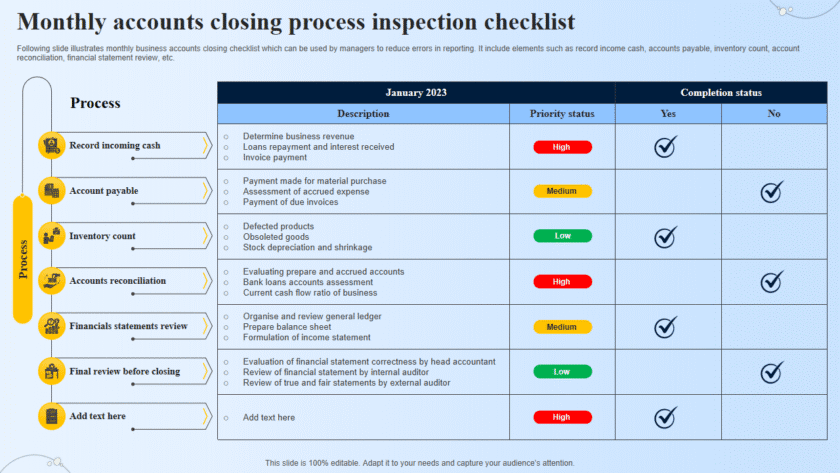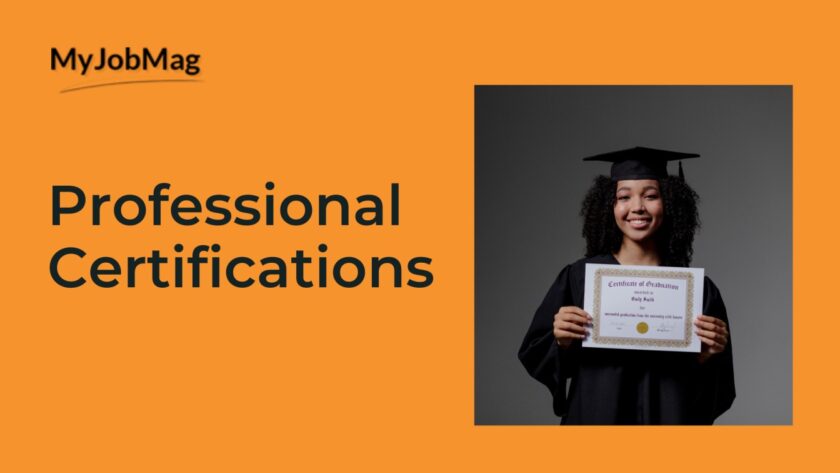💾 The Importance of Regular Backups (and How to Do It)
🔹 Why Backups Matter
- Protection Against Data Loss
- Hard drives can fail without warning.
- Phones and laptops can be lost, stolen, or damaged.
- Backups ensure your files survive even if your device doesn’t.
- Defense Against Cyber Threats
- Ransomware encrypts files and demands payment.
- If you have a backup, you can restore your data without paying criminals.
- Accidental Deletion & Human Error
- Sometimes we delete or overwrite files by mistake.
- A backup gives you a safety net.
- Business Continuity
- For individuals and businesses, backups keep work running smoothly after a disaster.
🔹 Types of Backups
- Full Backup
- Copies everything (documents, apps, system files).
- Most secure but takes the most storage space.
- Incremental Backup
- Only saves changes made since the last backup.
- Faster and saves space.
- Differential Backup
- Saves changes since the last full backup.
- Balance between speed and storage.
🔹 Backup Options
- External Drives (USB, HDD, SSD)
- Easy, offline, and under your control.
- Use tools like Windows File History or Mac Time Machine.
- Cloud Backups
- Services like Google Drive, OneDrive, iCloud, Dropbox.
- Accessible anywhere, but requires internet.
- Network Attached Storage (NAS)
- A personal backup server at home or office.
- Great for families or small businesses.
- Hybrid Approach
- Best practice = local backup + cloud backup.
- Example: Keep an external hard drive backup at home + cloud backup for emergencies.
🔹 Best Practices for Backups
- Follow the 3-2-1 Rule:
- 3 copies of your data
- 2 different types of storage
- 1 copy stored offsite (or in the cloud)
- Automate Backups: Don’t rely on memory—set schedules.
- Test Your Backups: Try restoring files occasionally to ensure backups actually work.
- Encrypt Sensitive Backups: Protect your data if the drive or cloud account is compromised.
- Label Drives Clearly: Helps avoid overwriting the wrong data.
🔹 How to Back Up Step-by-Step
On Windows
- Go to Settings → Update & Security → Backup.
- Choose Add a drive (external drive or network location).
- Set up File History or use third-party tools like Macrium Reflect or Acronis.
On Mac (Time Machine)
- Connect an external drive.
- Go to System Preferences → Time Machine.
- Select your drive and turn on automatic backups.
On Android / iPhone
- Android: Settings → Google → Backup → Enable Google One backup.
- iPhone: Settings → [Your Name] → iCloud → iCloud Backup → Turn On.
On Cloud Services
- Install Google Drive, Dropbox, or OneDrive.
- Select folders to sync automatically.
✅ Bottom Line:
Backups are your last line of defense against data loss, cyberattacks, or accidents. Setting up an automated backup system today saves you from regret tomorrow.