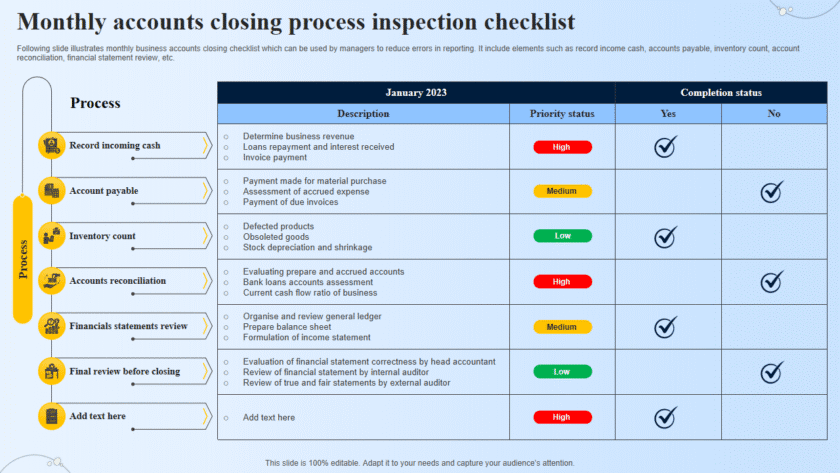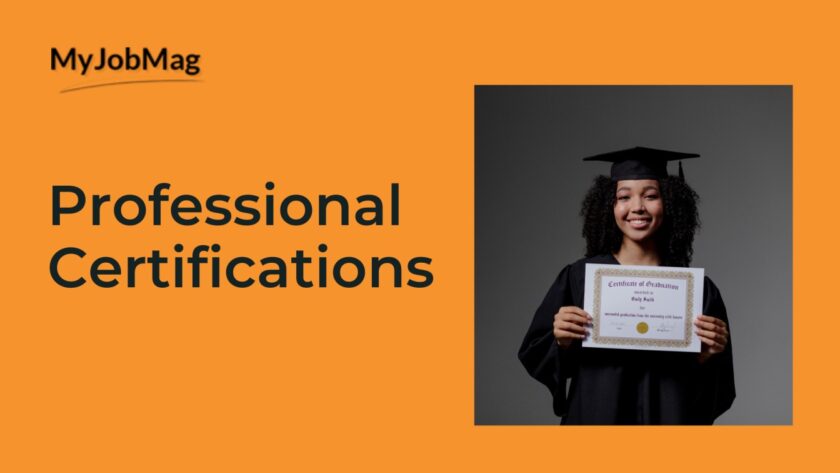💾 Safe USB and External Drive Usage Practices
🔹 1. Always Scan Before Use
- Enable auto-scan with your antivirus.
- Manually scan any USB or external drive before opening files.
- This is especially important if the drive came from someone else.
🔹 2. Disable AutoRun/AutoPlay
- Windows sometimes auto-opens files when a USB is plugged in.
- Turn this off in Settings → Devices → AutoPlay to avoid malware launching automatically.
🔹 3. Use Trusted Devices Only
- Avoid plugging in “found” USB sticks (they may be infected).
- Only use drives from trusted sources.
- In offices, be cautious with drives passed around by colleagues.
🔹 4. Keep Backups Separate
- Don’t keep your only copy of important files on a USB.
- Use USBs/external drives for transport, but back up files on cloud or another secure location.
🔹 5. Encrypt Sensitive Data
- Use BitLocker (Windows), FileVault (Mac), or third-party tools like VeraCrypt.
- If your drive gets lost or stolen, encryption protects your data.
🔹 6. Eject Properly
- Always “Safely Remove” or “Eject” before unplugging.
- Prevents data corruption and drive damage.
🔹 7. Keep Drives Updated & Secure
- Some external drives have built-in firmware—keep it updated.
- Use drives with hardware encryption if handling very sensitive data.
🔹 8. Password Protect Your Drives
- Many modern USB/external drives allow password protection.
- Adds an extra security layer against unauthorized access.
🔹 9. Be Careful with Public/Shared Computers
- Malware can easily spread from cybercafé or library PCs to your drive.
- Avoid connecting your USB to unknown or untrusted systems.
🔹 10. Regularly Format (When Needed)
- If a drive behaves suspiciously (slow, strange files), back up clean files and format it.
- A fresh format removes most malware.
✅ Bottom Line:
Treat USBs and external drives as portable but vulnerable tools. With proper scanning, encryption, and cautious handling, you can enjoy their convenience without risking infection or data theft.