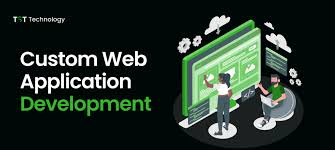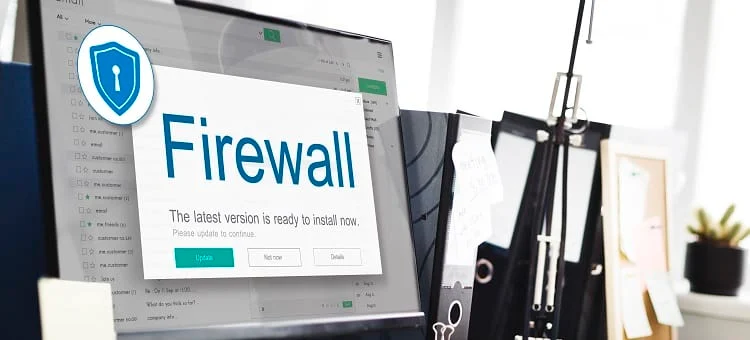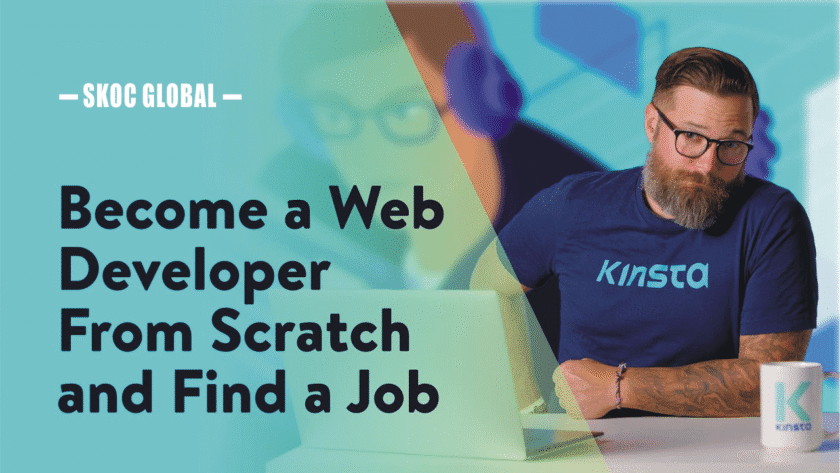How to Customize a Web Application Script for Your Needs
Customizing a web application script allows you to tailor its functionality, design, and features to meet specific business or personal requirements. Here’s a step-by-step guide to effectively customize a script:
1. Understand the Script’s Structure
- Why It’s Important: Knowing how the script is organized helps you make changes without breaking its functionality.
- Action Steps:
- Read the script’s documentation to understand its file structure, dependencies, and customization options.
- Familiarize yourself with the technologies used (e.g., PHP, JavaScript, or Python).
2. Set Up a Development Environment
- Why It’s Important: Testing changes in a safe environment prevents issues on your live website.
- Action Steps:
- Install the necessary software (e.g., a local server like XAMPP or WAMP for PHP scripts).
- Use version control tools like Git to track changes.
- Create a staging environment to test customizations before deploying them live.
3. Identify Customization Goals
- Why It’s Important: Clearly defined goals ensure you focus on necessary changes.
- Action Steps:
- List the features or design elements you want to modify.
- Prioritize changes based on their impact and complexity.
4. Modify the Design
- Why It’s Important: Adjusting the script’s design ensures it aligns with your branding.
- Action Steps:
- Edit HTML and CSS files to change layouts, colors, and typography.
- Replace default images and logos with your own.
- Use tools like Bootstrap or Tailwind CSS for responsive design enhancements.
5. Customize the Functionality
- Why It’s Important: Adding or modifying features tailors the script to your specific needs.
- Action Steps:
- Modify the script’s backend code (e.g., PHP or Python) to add new features or adjust existing ones.
- Use APIs to integrate third-party services (e.g., payment gateways or analytics tools).
- Install plugins or extensions if the script supports them.
6. Ensure Compatibility
- Why It’s Important: Your script must work seamlessly with your hosting environment and other tools.
- Action Steps:
- Test the script with your hosting provider’s configurations.
- Verify compatibility with browsers, devices, and third-party integrations.
7. Optimize Performance
- Why It’s Important: Improved performance enhances user experience and SEO rankings.
- Action Steps:
- Minify CSS, JavaScript, and HTML files to reduce load times.
- Optimize database queries for faster data retrieval.
- Use caching techniques to improve page load speeds.
8. Strengthen Security
- Why It’s Important: Customizations should not introduce vulnerabilities.
- Action Steps:
- Sanitize user inputs to prevent SQL injection and XSS attacks.
- Implement secure authentication and authorization mechanisms.
- Regularly update the script to patch security vulnerabilities.
9. Test Thoroughly
- Why It’s Important: Testing ensures your customizations work as intended without breaking the script.
- Action Steps:
- Perform functional testing to verify new features.
- Test on different devices and browsers for compatibility.
- Use automated testing tools to check for bugs and performance issues.
10. Document Your Changes
- Why It’s Important: Documentation helps you or other developers understand the customizations for future updates or troubleshooting.
- Action Steps:
- Comment your code to explain changes.
- Maintain a change log detailing the modifications and their purpose.
11. Seek Professional Help When Needed
- Why It’s Important: Complex customizations may require expertise beyond your skill level.
- Action Steps:
- Hire a professional developer for advanced customizations.
- Use freelancing platforms like Upwork or Fiverr to find experts familiar with your script.
12. Backup Before Deployment
- Why It’s Important: A backup ensures you can restore the original script if something goes wrong.
- Action Steps:
- Create a full backup of your files and database.
- Use tools like cPanel or backup plugins for easy restoration.
13. Deploy and Monitor
- Why It’s Important: Monitoring ensures your changes work well in a live environment.
- Action Steps:
- Deploy the customized script to your live server.
- Use analytics tools to monitor performance and user feedback.
Conclusion
Customizing a web application script can transform it into a tailored solution for your specific needs. By following these steps, you’ll ensure your customizations are efficient, secure, and scalable.