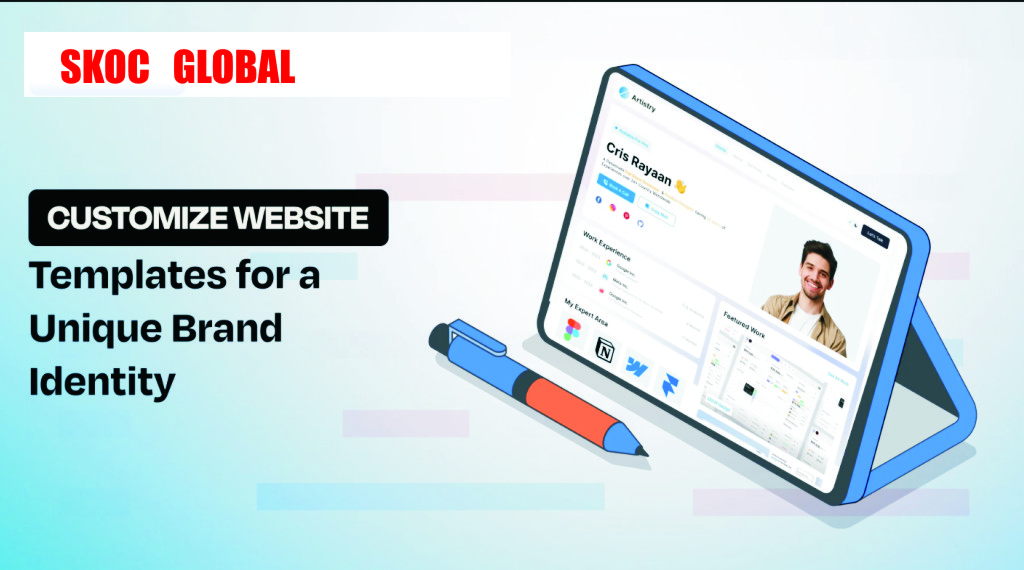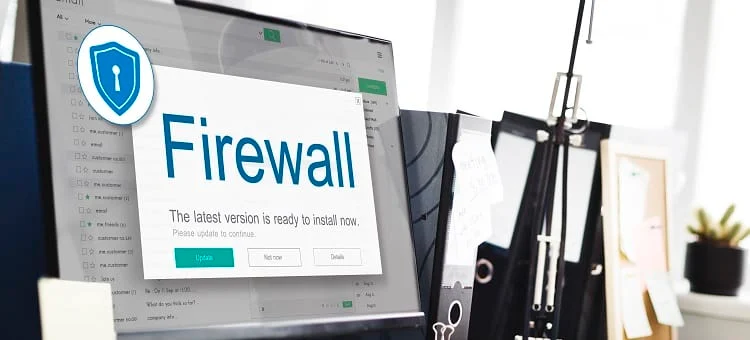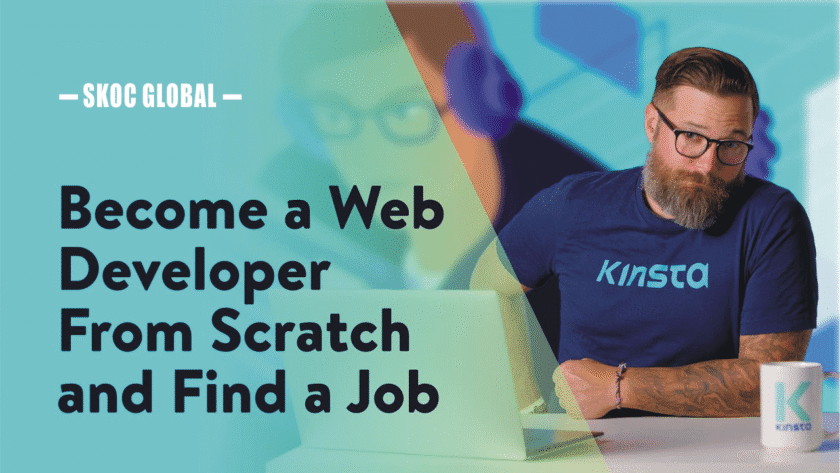How to Customize a PHP Template to Fit Your Brand
Using a prebuilt PHP template can save you weeks of development time, but if you leave it as-is, your site may look generic. Customizing it to reflect your brand identity is key to standing out and building trust with your audience.
In this guide, we’ll walk through practical steps to personalize a PHP template so it feels uniquely yours.
- Understand Your Brand Identity
Before touching the code, ask yourself:
- What’s my brand’s color palette?
- Which fonts represent my style?
- What’s my brand’s voice — modern, playful, professional?
💡 Tip: Create a simple brand style guide to keep your website consistent.
- Set Up a Local Development Environment
To safely edit your PHP template:
- Install XAMPP, WAMP, or MAMP on your computer.
- Place the template files in the htdocs (XAMPP) or www (WAMP/MAMP) folder.
- Open the project in a code editor like VS Code.
- Replace the Logo & Favicon
- Locate the images folder or the <img> tag in your header file (often header.php).
- Replace the logo with your own in .png or .svg format.
- Update the favicon (favicon.ico) in the root directory for brand consistency.
- Change Colors & Fonts
Most PHP templates use CSS files (often in assets/css/ or styles.css).
- Replace the template’s default colors with your brand palette.
- Update fonts via Google Fonts or a locally hosted font.
Example:
body {
font-family: ‘Poppins’, sans-serif;
background-color: #f5f5f5;
color: #333;
}
- Edit the Content & Images
- Replace placeholder text (Lorem ipsum) with your actual brand messaging.
- Use high-quality, on-brand images (optimize them for web to improve speed).
- Make sure your CTAs (Call-to-Action) match your brand tone.
- Adjust the Layout
If you want a different structure:
- Open the .php files that control each section (home.php, about.php, etc.).
- Rearrange HTML elements to fit your desired layout.
- Use Bootstrap or CSS Flexbox/Grid to maintain responsiveness.
- Add Your Brand Features
Consider adding:
- A contact form linked to your email or database.
- Social media icons with your actual links.
- A blog section to showcase your expertise.
- Test on All Devices
After customizing:
- Test on desktop, tablet, and mobile.
- Use tools like Google Mobile-Friendly Test to ensure good user experience.
Final Thoughts
Customizing a PHP template isn’t just about changing colors — it’s about infusing your brand personality into every part of the design. With a few tweaks to images, layout, and content, you can transform a generic template into a professional website that truly represents your business.