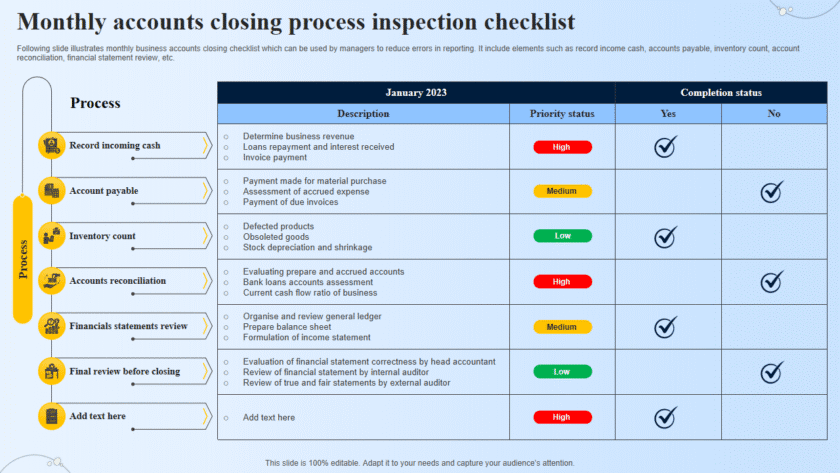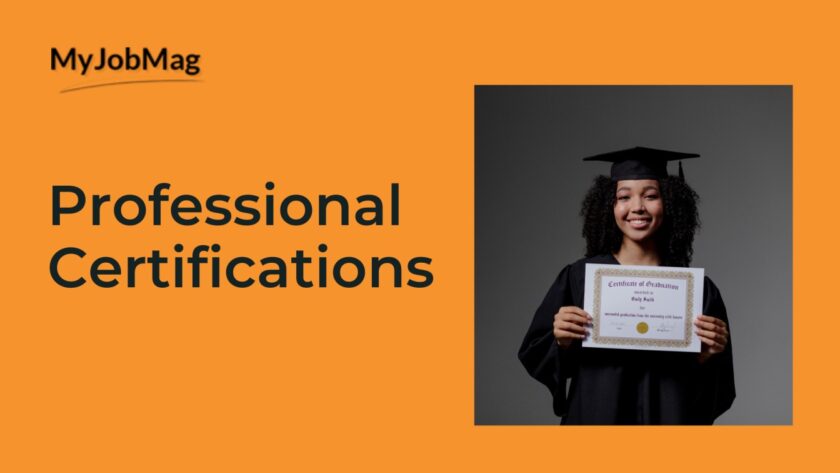🔒 Simple Steps to Secure Your Home Wi-Fi Network
1. Change the Default Router Login
- Routers often come with default usernames/passwords (like admin/admin).
- Hackers know these defaults—so change them immediately.
2. Use a Strong Wi-Fi Password
- Create a long, unique password (12+ characters, mix letters, numbers, and symbols).
- Avoid names, birthdays, or easy guesses like 12345678.
3. Enable WPA3 (or WPA2) Encryption
- In your router settings, set Wi-Fi security to WPA3 (most secure).
- If unavailable, choose WPA2-AES.
- Never use WEP—it’s outdated and easily hacked.
4. Rename Your Network (SSID)
- Change the default Wi-Fi name (e.g., “TP-Link123”) to something unique.
- Don’t reveal personal info (avoid names, addresses).
5. Keep Your Router Updated
- Just like computers, routers need firmware updates for security.
- Check your router’s settings or manufacturer’s website for updates.
6. Disable WPS (Wi-Fi Protected Setup)
- WPS makes connecting devices easier, but it’s a known security risk.
- Turn it off in your router settings.
7. Use a Guest Network
- Create a separate Wi-Fi network for visitors.
- This keeps your main devices (PCs, phones, smart gadgets) safe from infected guest devices.
8. Hide or Limit Access
- Optionally hide your SSID so it doesn’t appear in the list of available networks.
- Or set up MAC address filtering to allow only trusted devices.
9. Secure Your Router Location
- Place your router in a central spot for better coverage.
- Keep it out of reach to prevent physical tampering.
10. Monitor Connected Devices
- Regularly check your router dashboard for unknown devices.
- If you see something suspicious, change your Wi-Fi password immediately.
✅ Bottom Line:
A secure Wi-Fi network protects your personal data, devices, and privacy from intruders. With just a few simple changes in your router’s settings, you can drastically reduce the risk of being hacked.