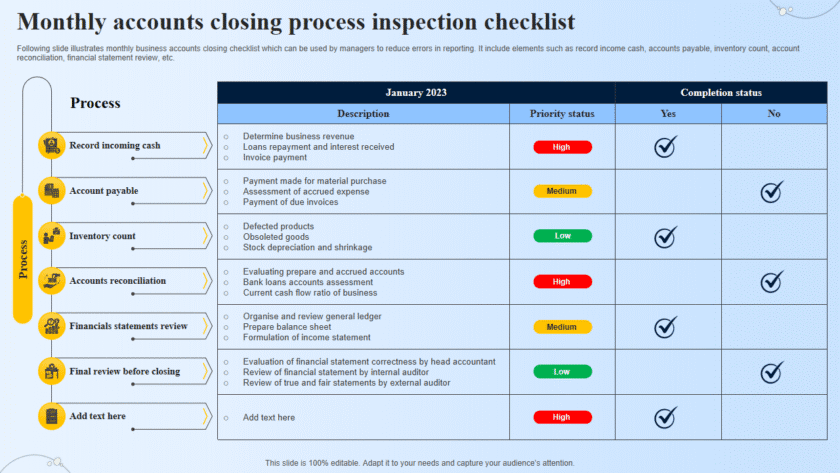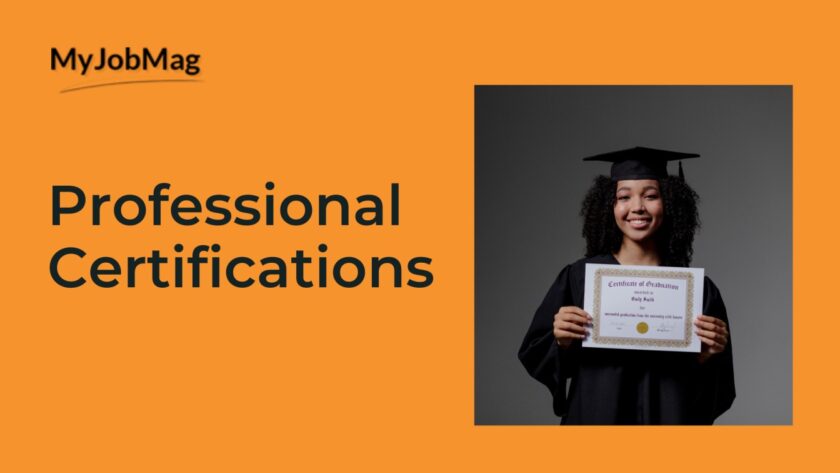Steps on using BitLocker, VeraCrypt or SSL/TLS to secure data: Securing data is crucial for protecting sensitive information from unauthorized access and breaches. BitLocker, VeraCrypt, and SSL/TLS are three tools that can help you secure data in different contexts:
Using BitLocker to Secure Data
BitLocker is a full-disk encryption feature included with certain editions of Windows. It helps protect data by encrypting entire drives.
- Enable BitLocker:
- Open Control Panel: Press Windows key + X and select Control Panel.
- Access BitLocker Drive Encryption: Go to System and Security > BitLocker Drive Encryption.
- Turn On BitLocker: Click Turn On BitLocker next to the drive you want to encrypt.
- Choose How to Unlock Your Drive:
- Password: Select this option to unlock the drive with a password.
- Smart Card: Use a smart card to unlock the drive.
- Backup Your Recovery Key:
- Choose how you want to save your recovery key (Microsoft account, USB drive, file, or print it). This key is essential if you forget your password.
- Choose Encryption Mode:
- New Encryption Mode: Best for fixed drives on this device.
- Compatible Mode: Best for drives that might be moved to an older version of Windows.
- Start Encryption:
- Choose whether to encrypt the used disk space only or the entire drive, then start the encryption process. This may take some time.
Using VeraCrypt to Secure Data
VeraCrypt is an open-source disk encryption software that can create encrypted volumes or encrypt entire drives.
- Download and Install VeraCrypt:
- Download VeraCrypt from the official website and install it.
- Create an Encrypted Volume:
- Open VeraCrypt: Launch the application and click Create Volume.
- Volume Type: Choose Create an encrypted file container.
- Volume Location: Choose where to save the encrypted file container.
- Encryption Options: Select the encryption algorithm (AES is commonly used) and hash algorithm.
- Volume Size: Specify the size of the encrypted volume.
- Password: Create a strong password for the volume.
- Volume Format: Format the volume with the file system of your choice.
- Mount and Use the Encrypted Volume:
- Select a Drive Letter: Choose an available drive letter in VeraCrypt.
- Mount: Click Select File, choose your encrypted volume, and click Mount. Enter your password when prompted.
- Use the Volume: The encrypted volume behaves like a normal drive. Move files into it to encrypt them automatically.
- Dismount the Volume:
- When you’re done, click Dismount to unmount the encrypted volume and secure your data.
Using SSL/TLS to Secure Data
SSL/TLS (Secure Sockets Layer / Transport Layer Security) is a protocol for encrypting data transmitted over the internet, commonly used for securing websites and online communications.
- Obtain an SSL/TLS Certificate:
- Purchase an SSL/TLS certificate from a Certificate Authority (CA) or use a free CA like Let’s Encrypt.
- Install the Certificate on Your Server:
- Web Server Configuration: Follow the instructions specific to your web server (e.g., Apache, Nginx, IIS) to install the certificate.
- Apache Example:
- Copy Certificate Files: Place your certificate files in a directory on your server.
- Edit Configuration File: Open the Apache configuration file (e.g., conf or ssl.conf).
- Add Certificate Paths:
SSLCertificateFile /path/to/your_domain_name.crt
SSLCertificateKeyFile /path/to/your_private.key
SSLCertificateChainFile /path/to/CA_bundle.crt
- Enable SSL Module: Ensure the SSL module is enabled (e.g., LoadModule ssl_module modules/mod_ssl.so).
- Restart Apache: Restart the Apache service to apply the changes.
- Force HTTPS:
- Redirect HTTP to HTTPS: Configure your web server to redirect HTTP traffic to HTTPS to ensure all data is encrypted.
- Apache Example:
- Add the following to your .htaccess file or server configuration:
RewriteEngine On
RewriteCond %{HTTPS} off
RewriteRule ^(.*)$ https://%{HTTP_HOST}%{REQUEST_URI} [L,R=301]
- Verify SSL/TLS Configuration:
- Test Your Site: Use online tools like SSL Labs’ SSL Test to verify that your SSL/TLS setup is correct and secure.
Summary
- BitLocker: Full-disk encryption for Windows to protect data at rest.
- VeraCrypt: Open-source tool for creating encrypted volumes or encrypting entire drives.
- SSL/TLS: Protocol for encrypting data in transit, commonly used to secure websites and online communications.
By using these tools appropriately, you can significantly enhance the security of your data, both at rest and in transit.