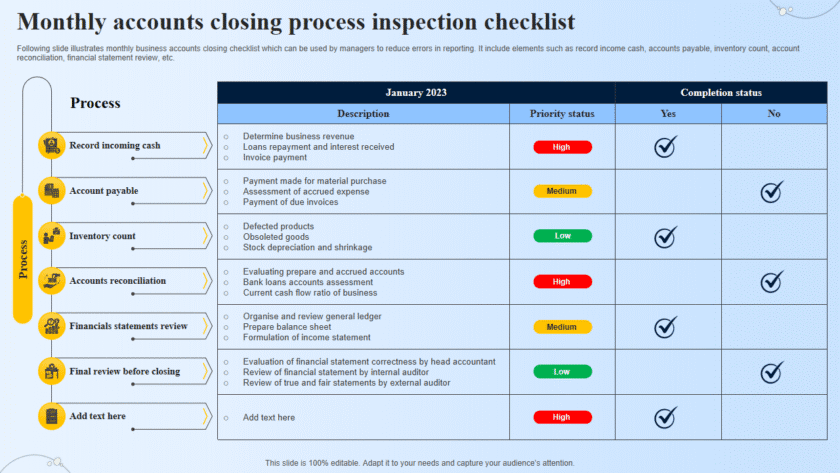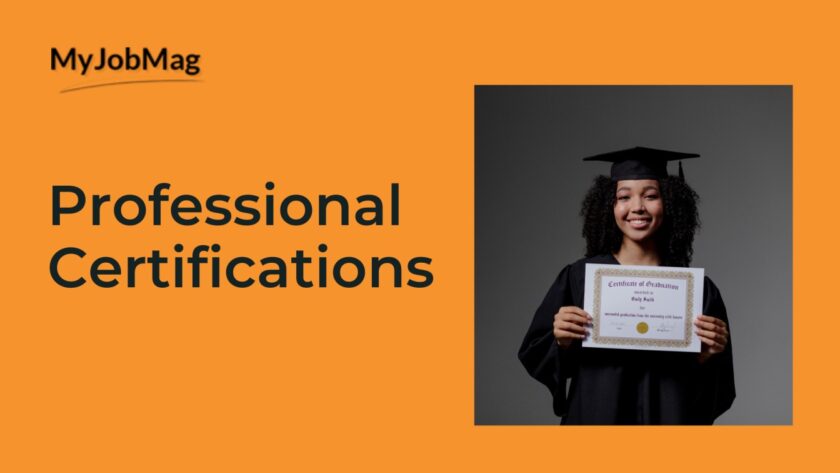How to use ThreatConnect, Anomali and Recorded Future for Threat Intelligence: Using ThreatConnect, Anomali, and Recorded Future for Threat Intelligence involves setting up these platforms, integrating them into your security infrastructure, and leveraging their features to gather, analyze, and act upon threat intelligence. Below are detailed steps for each tool:
Using ThreatConnect
Step 1: Set Up ThreatConnect
- Create an Account:
- Visit the ThreatConnect website and sign up for an account. Choose the appropriate plan based on your needs.
- Log in to the Platform:
- Log in to the ThreatConnect platform using your credentials.
- Initial Configuration:
- Follow the setup wizard to configure basic settings, including organization details and initial integrations.
Step 2: Integrate ThreatConnect with Your Security Tools
- Add Integrations:
- Navigate to Settings > Integrations.
- Add integrations for your existing security tools (e.g., SIEM, firewall, IDS/IPS).
- Configure API Access:
- Obtain API keys from ThreatConnect to enable programmatic access and integration with other tools.
Step 3: Collect and Analyze Threat Intelligence
- Access Threat Feeds:
- Go to Intelligence > Feeds.
- Subscribe to relevant threat feeds that provide indicators of compromise (IOCs) and other threat data.
- Create and Manage Intelligence:
- Use the Intelligence section to create, manage, and analyze threat data.
- Add IOCs, incidents, adversaries, and other relevant information.
- Threat Analysis:
- Use ThreatConnect’s analytics tools to correlate threat data and identify patterns.
- Leverage the platform’s threat rating and confidence scoring to prioritize threats.
Step 4: Respond to Threats
- Automate Actions:
- Set up playbooks under Playbooks to automate threat response actions based on specific triggers.
- Create workflows that integrate with your security tools to block, quarantine, or investigate threats.
- Incident Management:
- Use the Incidents module to track and manage security incidents.
- Document and analyze each incident to improve your security posture.
Using Anomali
Step 1: Set Up Anomali
- Create an Account:
- Visit the Anomali website and sign up for an account. Choose a plan that suits your organization’s needs.
- Log in to the Platform:
- Log in to the Anomali Threat Platform using your credentials.
- Initial Configuration:
- Configure basic settings and integrations through the setup wizard.
Step 2: Integrate Anomali with Your Security Tools
- Add Integrations:
- Navigate to Settings > Integrations.
- Add and configure integrations with your existing security infrastructure (e.g., SIEM, firewall, IDS/IPS).
- API Access:
- Generate API keys for integrating Anomali with other tools and automating threat intelligence workflows.
Step 3: Collect and Analyze Threat Intelligence
- Threat Feeds:
- Access ThreatStream to subscribe to threat intelligence feeds.
- Configure feeds to receive IOCs, threat reports, and other relevant data.
- Intelligence Management:
- Use the Intelligence section to manage and analyze threat data.
- Enrich data with context, categorize threats, and assign confidence levels.
- Threat Analysis:
- Utilize Anomali’s analytical tools to identify threat patterns and correlations.
- Use the Investigations module to conduct deeper threat analyses.
Step 4: Respond to Threats
- Automate Responses:
- Set up Automations to trigger responses based on specific threat indicators.
- Create workflows to block, quarantine, or investigate threats using your integrated security tools.
- Incident Tracking:
- Track and manage incidents using the Cases
- Document incidents and analyze them to enhance your threat intelligence capabilities.
Using Recorded Future
Step 1: Set Up Recorded Future
- Create an Account:
- Visit the Recorded Future website and sign up for an account. Choose the appropriate subscription plan.
- Log in to the Platform:
- Log in to the Recorded Future platform using your credentials.
- Initial Configuration:
- Follow the setup wizard to configure basic settings and integrations.
Step 2: Integrate Recorded Future with Your Security Tools
- Add Integrations:
- Navigate to Integrations in the platform settings.
- Configure integrations with your security tools (e.g., SIEM, firewall, IDS/IPS).
- API Access:
- Obtain API keys from Recorded Future to enable integration with other security solutions and automate threat intelligence workflows.
Step 3: Collect and Analyze Threat Intelligence
- Access Intelligence Feeds:
- Subscribe to relevant threat intelligence feeds that provide IOCs, threat actor profiles, and other pertinent data.
- Analyze Threats:
- Use the Intelligence Cards and Analysis Views to investigate threats.
- Leverage Recorded Future’s machine learning and analytical capabilities to identify threat patterns and correlations.
- Contextual Data:
- Enrich threat data with context using Recorded Future’s extensive database.
- Use Risk Scores to prioritize threats based on their potential impact.
Step 4: Respond to Threats
- Automate Threat Responses:
- Set up automated workflows to respond to detected threats.
- Use integration capabilities to trigger actions in your security tools (e.g., block IPs, quarantine files).
- Incident Management:
- Track and manage incidents using the platform’s incident response features.
- Document and analyze each incident to refine your threat intelligence processes.
Summary
- ThreatConnect: Focus on integrating with your existing security infrastructure, managing threat intelligence, and automating responses.
- Anomali: Emphasize threat intelligence collection, enrichment, and automated threat response workflows.
- Recorded Future: Leverage extensive threat data and machine learning capabilities for in-depth threat analysis and automated responses.
By setting up these platforms, integrating them with your security tools, and using their features to collect, analyze, and respond to threat intelligence, you can significantly enhance your organization’s ability to defend again