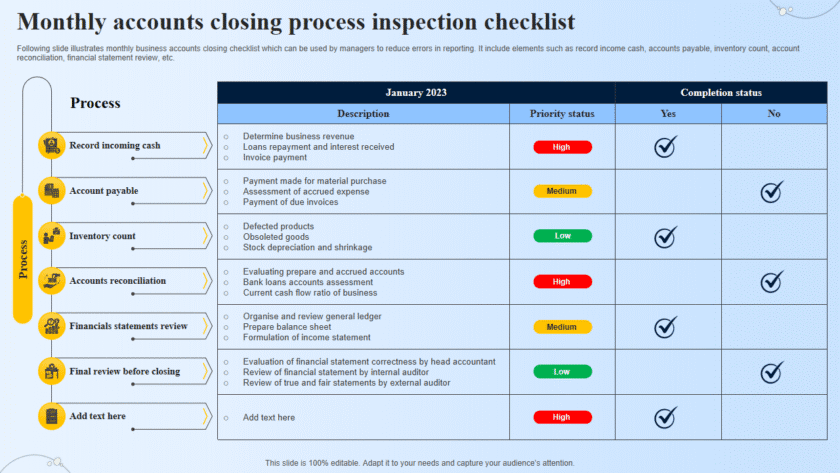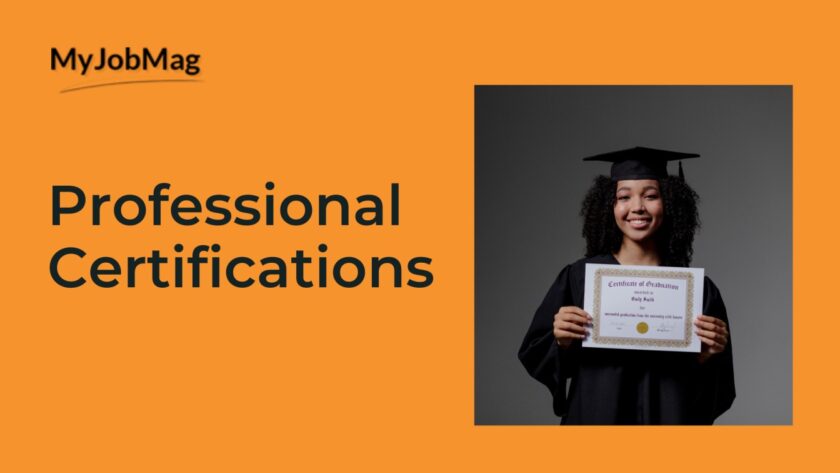How to use Symantec DLP, Forcepoint DLP and McAfee Total Protection for DLP for data loss prevension: Data Loss Prevention (DLP) solutions help protect sensitive information from unauthorized access, leaks, or breaches. Symantec DLP, Forcepoint DLP, and McAfee Total Protection for DLP are leading tools in this domain. Here are step-by-step guides for using each of these DLP solutions to secure your data.
Using Symantec DLP
Step 1: Install Symantec DLP
- Download the Software: Obtain the Symantec DLP installer from the Symantec website or your enterprise portal.
- Install the Enforce Server:
- Run the installer on your designated server.
- Follow the installation wizard to set up the Enforce Server, which is the central management console.
- Install Detection Servers:
- Install Network, Endpoint, and Storage detection servers as needed to monitor different types of data.
- Deploy Agents:
- Install DLP agents on endpoints (desktops, laptops, etc.) to monitor and enforce policies.
Step 2: Configure Policies
- Log in to the Enforce Console:
- Access the console via a web browser.
- Log in using your admin credentials.
- Create Policies:
- Navigate to the Policies tab and click Create Policy.
- Choose from predefined templates or create custom policies.
- Define the conditions for data protection, such as specific data patterns, keywords, or file types.
- Set Response Rules:
- Specify actions to take when a policy violation is detected (e.g., block, notify, quarantine).
Step 3: Monitor and Respond
- Incident Management:
- View and manage incidents from the Incidents tab.
- Investigate and take action on policy violations.
- Reporting:
- Generate reports to analyze data loss trends and policy effectiveness.
- Use built-in templates or create custom reports.
Using Forcepoint DLP
Step 1: Install Forcepoint DLP
- Download the Software: Obtain the Forcepoint DLP installer from the Forcepoint website or your enterprise portal.
- Install Management Server:
- Run the installer on your designated management server.
- Follow the installation wizard to complete the setup.
- Install Components:
- Deploy necessary components like Content Gateway, Data Security Endpoint, and Network DLP.
Step 2: Configure Policies
- Log in to the Security Manager:
- Access the Security Manager via a web browser.
- Log in using your admin credentials.
- Create Policies:
- Navigate to Data Protection and select Policies.
- Use predefined policies or create custom ones.
- Define conditions such as data patterns, user groups, and file types.
- Set Actions:
- Define actions like block, encrypt, or log when a policy is violated.
Step 3: Monitor and Respond
- Incident Management:
- Monitor incidents in the Incidents tab.
- Investigate and take appropriate action on detected incidents.
- Reporting and Analysis:
- Generate reports to review policy violations and data loss trends.
- Customize reports to suit your organizational needs.
Using McAfee Total Protection for DLP
Step 1: Install McAfee Total Protection for DLP
- Download the Software: Obtain the McAfee Total Protection for DLP installer from the McAfee website or your enterprise portal.
- Install ePolicy Orchestrator (ePO):
- Run the ePO installer on your management server.
- Follow the installation wizard to complete the setup.
- Install DLP Extensions:
- In ePO, navigate to Menu > Software > Extensions.
- Install the DLP extension files.
- Deploy Agents:
- Push the DLP agent to endpoints from the ePO console.
Step 2: Configure Policies
- Log in to ePO:
- Access the ePO console via a web browser.
- Log in using your admin credentials.
- Create Policies:
- Navigate to Menu > Data Protection > DLP Policy Manager.
- Create and configure DLP policies based on data types, user roles, and activity.
- Define rules for detecting sensitive data and specify actions to take (block, notify, log).
- Apply Policies:
- Assign policies to endpoint groups or individual systems.
Step 3: Monitor and Respond
- Incident Management:
- View and manage incidents from the DLP Incident Manager.
- Investigate and respond to policy violations.
- Reporting and Analysis:
- Generate reports to assess the effectiveness of DLP policies.
- Use pre-built or custom report templates to analyze data loss incidents.
Summary
- Symantec DLP: Focuses on comprehensive policies and response rules, leveraging Enforce Server and Detection Servers.
- Forcepoint DLP: Offers strong endpoint and network data protection, with a user-friendly Security Manager interface.
- McAfee Total Protection for DLP: Integrates with ePolicy Orchestrator (ePO) for centralized management and extensive policy configuration options.
By implementing and configuring these DLP solutions, you can significantly reduce the risk of data breaches and ensure that sensitive information remains protected within your organization.