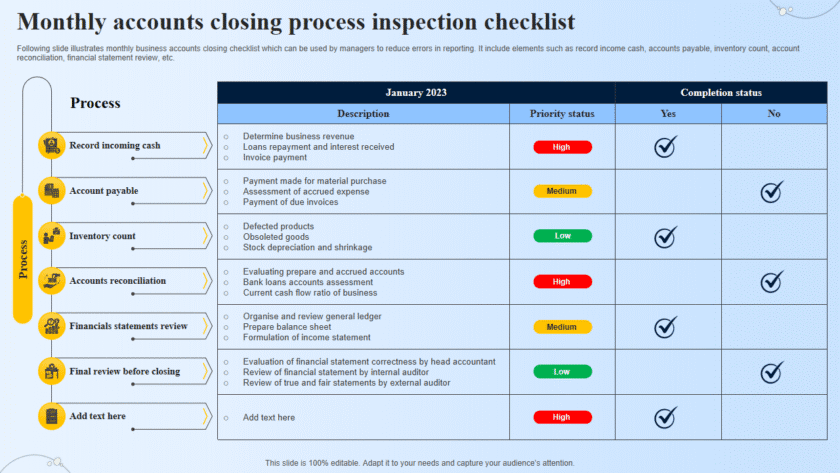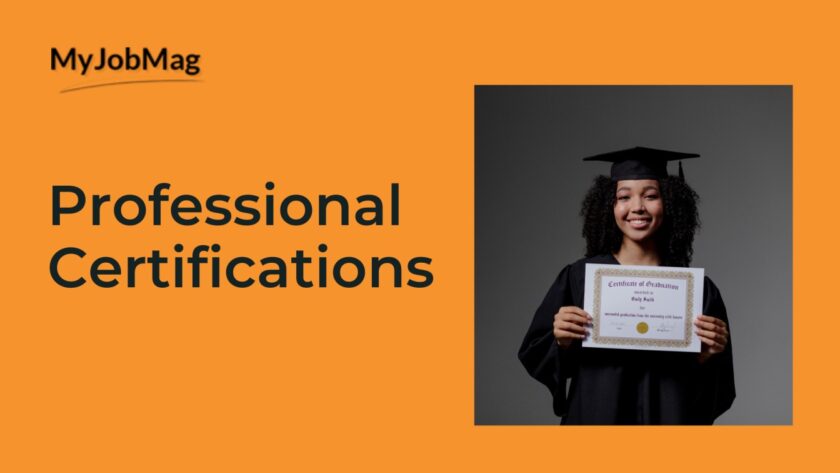How to use a Virtual Private Network (VPN) to secure yourself over the internet: Using a Virtual Private Network (VPN) is an effective way to enhance your online security and privacy. A VPN encrypts your internet connection and routes your traffic through a secure server, masking your IP address and protecting your data from prying eyes. Here are the steps to set up and use a VPN:
-
Choose a Reliable VPN Service
Before you can use a VPN, you need to select a reputable VPN service provider. Some popular options include:
- ExpressVPN
- NordVPN
- CyberGhost
- Surfshark
- Private Internet Access (PIA)
-
Sign Up for the VPN Service
Visit the website of your chosen VPN provider and sign up for a subscription plan that suits your needs. Many providers offer monthly, yearly, or multi-year plans.
-
Download and Install the VPN Application
Once you’ve signed up, download the VPN application for your device. Most VPN services support multiple platforms, including Windows, macOS, iOS, Android, and Linux.
-
Install the VPN Application
- Windows/Mac:
- Run the downloaded installer file and follow the on-screen instructions to complete the installation.
- iOS/Android:
- Open the App Store (iOS) or Google Play Store (Android), search for your VPN provider’s app, and install it.
-
Log In to the VPN Application
Open the VPN application and log in using the credentials you created during the sign-up process.
-
Connect to a VPN Server
Most VPN applications have a simple interface where you can select and connect to a VPN server. Here’s how to do it:
- Open the VPN Application.
- Select a Server:
- Many VPNs allow you to select a server location. Choose a server based on your needs (e.g., for streaming, choose a server in the country where the content is accessible).
- Connect:
- Click the Connect Once connected, your internet traffic will be encrypted and routed through the selected server.
-
Verify Your VPN Connection
To ensure your VPN is working correctly:
- Check Your IP Address:
- Visit a website like WhatIsMyIP.com to verify that your IP address matches the location of the VPN server you connected to.
- Check for DNS Leaks:
- Use a DNS leak test tool like DNSLeakTest.com to ensure your DNS queries are not leaking outside the VPN tunnel.
-
Configure Additional VPN Settings (Optional)
Most VPN applications offer additional settings to enhance your security and privacy:
- Kill Switch:
- Enable the kill switch feature to automatically disconnect your internet if the VPN connection drops, preventing your real IP address from being exposed.
- Split Tunneling:
- Choose which apps or services use the VPN connection and which use your regular internet connection.
- Protocol Selection:
- Some VPNs allow you to choose the VPN protocol (e.g., OpenVPN, IKEv2, WireGuard) for balancing speed and security.
-
Regularly Update the VPN Application
Ensure that your VPN application is always up to date to benefit from the latest security patches and features.
-
Use Good Security Practices
While using a VPN enhances your security, it’s essential to follow general good security practices:
- Keep your operating system and applications up to date.
- Use strong, unique passwords for all your accounts.
- Enable two-factor authentication (2FA) wherever possible.
- Be cautious of phishing attempts and suspicious links.
By following these steps and incorporating a VPN into your online routine, you can significantly improve your online security and privacy.