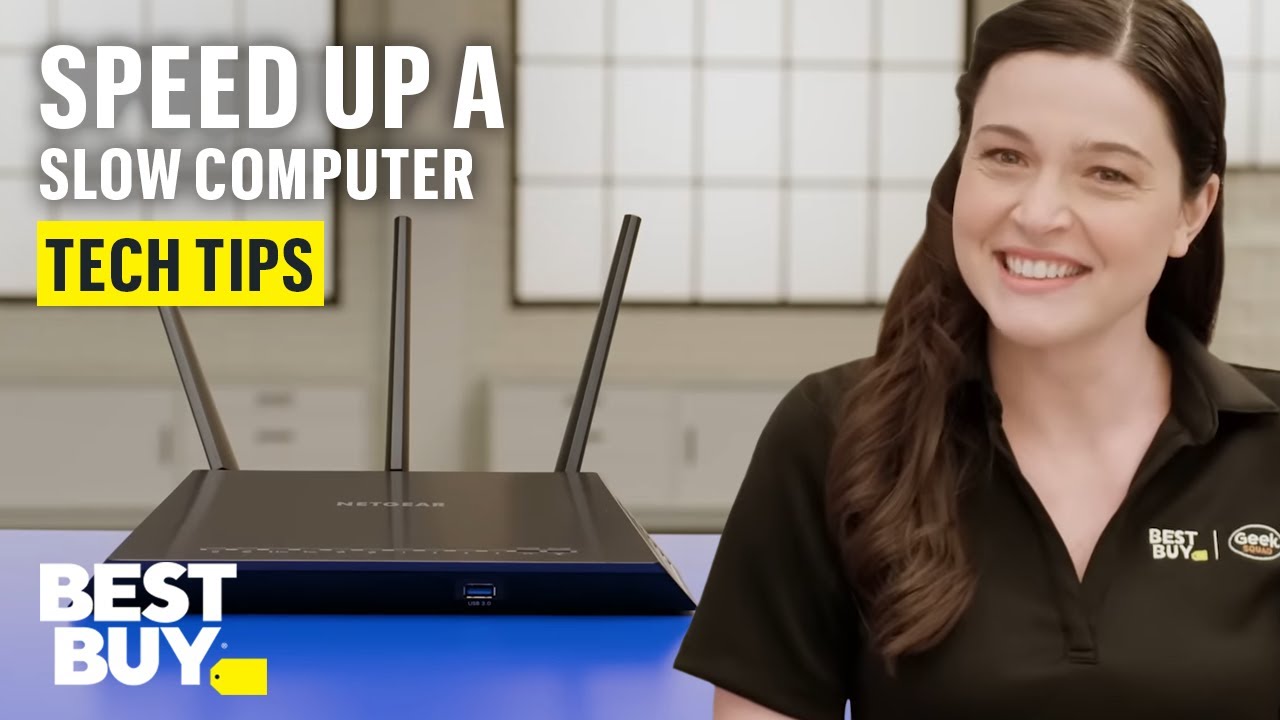How to Speed Up a Slow Computer Without Replacing Hardware
A sluggish computer can be frustrating, but you don’t always need to spend money on new hardware to get it running smoothly again. With a few smart tweaks and regular care, you can restore speed and improve performance.
1. Uninstall Unnecessary Programs
Over time, your computer collects apps you don’t use. These eat up storage and run background processes. Head to your Control Panel (Windows) or Applications folder (Mac) and remove software you no longer need.
2. Disable Startup Programs
Too many apps launching at startup can slow boot time. On Windows, open Task Manager → Startup tab and disable non-essential programs. On Mac, check System Preferences → Users & Groups → Login Items.
3. Clear Temporary Files and Cache
Junk files build up and hog space. Use built-in tools like Disk Cleanup (Windows) or Optimize Storage (Mac), or trusted utilities like CCleaner to clear caches, logs, and temp files.
4. Update Your System and Drivers
Outdated operating systems and drivers can cause lag. Keeping them up to date ensures security patches, bug fixes, and better performance.
5. Run a Malware Scan
Viruses and malware often hide in the background, slowing everything down. Run a full scan with Windows Defender, Malwarebytes, or your preferred antivirus.
6. Adjust Power Settings
On laptops, “Power Saver” mode reduces performance. Switch to Balanced or High Performance in Control Panel → Power Options to improve speed.
7. Clean Up Your Hard Drive
Keep at least 15–20% of your hard drive free. Move large files to external storage or cloud services. If you have an HDD, defragment it regularly (skip this step if you use an SSD).
8. Turn Off Visual Effects
Fancy animations and shadows look good but consume resources. On Windows, search for “Adjust the appearance and performance of Windows” and set to Adjust for best performance. On Mac, reduce transparency in Accessibility Settings.
9. Restart Regularly
Leaving your PC running for weeks builds up background processes. Restarting clears memory and improves responsiveness.
10. Browser Maintenance
Too many tabs or extensions slow your browsing. Clear your browser cache, disable unused extensions, and keep only essential tabs open.
✅ Bottom line: Before rushing to buy new RAM or a faster SSD, try these software and system tweaks. With proper maintenance, you can breathe new life into your old computer — at zero cost.