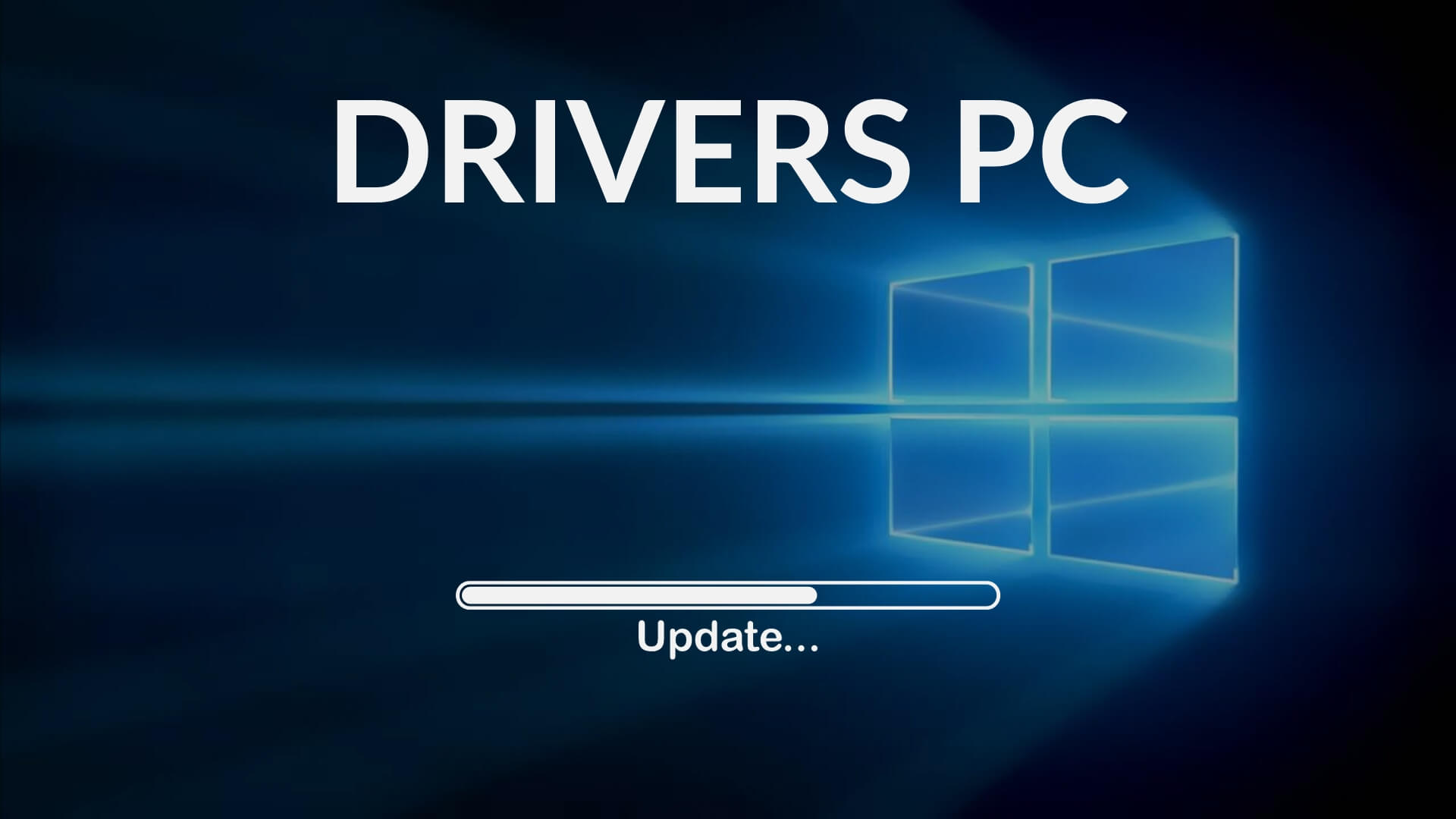The Ultimate Guide to Updating Windows Drivers Safely
Drivers are the “bridge” between your computer’s hardware (like graphics cards, printers, and sound systems) and your Windows operating system. Outdated or corrupt drivers can cause crashes, slow performance, or even security vulnerabilities. But updating drivers must be done carefully to avoid introducing new problems.
This guide walks you through safe and reliable methods to keep your Windows drivers up to date.
1. Why Updating Drivers Matters
- Fixes bugs and compatibility issues
- Improves performance (e.g., graphics drivers for gaming)
- Enhances security against exploits
- Ensures new hardware works correctly
2. When You Should Update Drivers
Not all drivers need constant updating. Update when:
- You experience device issues (no sound, poor performance, etc.)
- You’ve installed new hardware
- A security patch is released
- Major Windows updates require new drivers
For stable systems, the rule of thumb is: “If it isn’t broken, don’t fix it.”
3. Safe Methods to Update Drivers
✅ Option 1: Windows Update (Recommended First)
- Go to Settings → Update & Security → Windows Update
- Install any available “Optional updates” (often includes drivers).
- Best for: Everyday users who want safe, verified updates.
✅ Option 2: Device Manager
- Right-click the Start Menu → Device Manager
- Find the device (e.g., Display Adapters → Intel/AMD/NVIDIA)
- Right-click → Update driver → “Search automatically for drivers”
- Good for troubleshooting specific hardware.
✅ Option 3: Manufacturer’s Website
- Visit your hardware manufacturer’s site (e.g., NVIDIA, AMD, Intel, HP, Dell, Lenovo).
- Download the official driver for your device model and Windows version.
- Best for: Gamers, professionals needing the latest features, or if Windows doesn’t provide the right driver.
✅ Option 4: Official Driver Management Tools
Some brands provide safe utilities:
- NVIDIA GeForce Experience (for graphics cards)
- AMD Radeon Software
- Intel Driver & Support Assistant
- Dell/HP/Lenovo Support Assist apps
- These ensure you get drivers tailored to your system.
4. What to Avoid 🚫
- Random “driver updater” programs – Many third-party driver tools bundle adware, malware, or install the wrong drivers.
- Unverified websites – Only trust official manufacturer pages or Windows Update.
5. Backup Before Updating
- Create a System Restore Point before big driver updates.
- This allows you to roll back if the new driver causes problems.
6. Rolling Back Drivers
If a new driver causes issues:
- Open Device Manager
- Right-click the device → Properties → Driver → Roll Back Driver
- Restart your PC
7. Pro Tips for Driver Safety
- Don’t rush: Research if the new driver is stable before updating.
- Update critical drivers first: graphics, chipset, audio, and network.
- Keep backups of essential drivers if you reinstall Windows.
✅ Final Word: Keeping your drivers updated ensures smoother performance, stronger security, and fewer glitches. Stick to Windows Update or official manufacturer sources, and avoid risky third-party tools. With a little care, your PC will stay fast, stable, and secure.