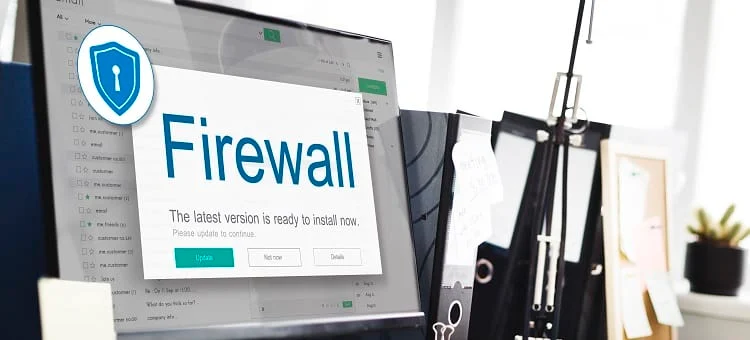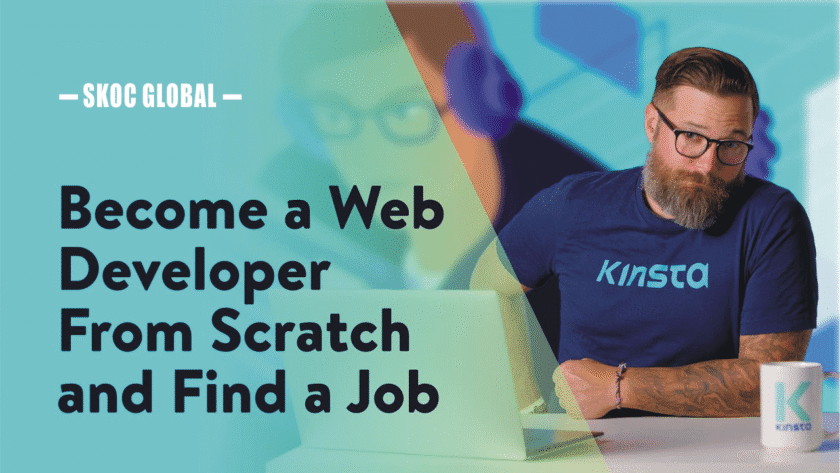How to Install and Customize PHP Templates on Your Website (2025 Guide)
📅 Updated July 2025 | By SKOC Global
📖 Introduction
Using a PHP template is one of the easiest ways to launch a professional website without coding everything from scratch.
Whether you’re building a business site, portfolio, blog, or e-commerce store, PHP templates provide pre-designed pages and core functionality you can customize.
In this guide, SKOC Global shows you how to install and customize a PHP template on your hosting — step by step.
💡 What Is a PHP Template?
A PHP template is a ready-made website layout built with:
.phpfiles (for logic and structure).cssfiles (for styling).jsfiles (for interactivity)- Images, fonts, and config files
You simply upload it to your web hosting, set it up, and edit it to match your brand.
🧰 What You Need
Before you begin:
✅ A domain name (e.g. skocglobal.com)
✅ A web hosting account (with cPanel or FTP access)
✅ A PHP template (from CodeCanyon, Codester, GitHub, or SKOCGlobal.com)
✅ An FTP tool like FileZilla (optional)
✅ A code editor like VS Code (for editing)
🚀 Step-by-Step: How to Install a PHP Template
✅ Step 1: Unzip the Template Package
After downloading your PHP template (usually a .zip file), unzip it on your computer. It will contain folders like:
index.php
style.css
/asset or /img
/js
/includes
✅ Step 2: Upload Files to Your Hosting
You have 2 options:
🌀 Option A: Use cPanel File Manager
- Login to your hosting account
- Go to File Manager > public_html/
- Click Upload, select your template files
- Unzip the uploaded
.zipfile - Ensure
index.phpis insidepublic_html
🌀 Option B: Use FTP (FileZilla)
- Connect using your FTP credentials
- Navigate to
/public_html/ - Upload the extracted template folder
- Make sure your files are in the root directory
✅ Step 3: Test the Website in Your Browser
Visit your site: www.yourdomain.com
You should now see the template working.
If you see a 404 error, double-check:
- The template is inside the root (
public_html) - There is an
index.phpfile - Your domain is pointed correctly
🎨 How to Customize the PHP Template
Now let’s make it your own.
1. 🔧 Edit the Website Title & Meta Tags
Open index.php or header.php in a code editor:
<title>My Business Name</title>
<meta name="description" content="Your business description for SEO.">
2. 🖼️ Change the Logo and Images
Replace the default images in the /images or /assets/img folder with your own.
Make sure to use the same file name or update the file path in HTML:
<img src="assets/img/logo.png" alt="My Logo">
3. 🎨 Update Colors and Fonts (CSS)
Open style.css or main.css and edit:
body {
background-color: #ffffff;
font-family: 'Poppins', sans-serif;
}
a {
color: #0066cc;
}
🎨 Use Coolors.co to create color palettes.
4. 📩 Edit Contact Forms
Find the contact form code in contact.php or form-handler.php.
Update the recipient email address:
$to = "yourbusiness@gmail.com";
✅ Make sure your hosting supports PHP mail() or use SMTP.
5. 🌍 Add/Remove Pages or Sections
To add a new page:
- Duplicate an existing
.phpfile - Rename it (e.g.,
services.php) - Edit the content
- Link it in the navigation:
<a href="services.php">Services</a>
📦 Where to Get Quality PHP Templates
- ✅ CodeCanyon.net
- ✅ Codester.com
- ✅ SKOCGlobal.com/Templates (For Nigerian buyers)
- ✅ GitHub (free templates)
Look for templates that support:
- Mobile responsiveness
- SEO best practices
- PHP 7+ or PHP 8 compatibility
- Paystack, Flutterwave, or PayPal integration (optional)
🛠️ Need Help? SKOC Global Offers:
✔️ PHP Template installation
✔️ Logo and color customization
✔️ Contact form setup
✔️ Hosting & domain assistance
✔️ Template + script bundle packages
✅ Conclusion
Installing a PHP template is one of the fastest and cheapest ways to get your business online. With just a bit of editing, you can launch a professional, mobile-friendly, SEO-ready website — no need to code from scratch.
💡 Need help choosing a template or installing it? We’re here for you at SKOC Global.